Learn how to find and update your customer's contact information!
Find your client's information and keeping it up-to-date is an important part of managing your business. This article will teach you how to find contact information and make changes to existing contacts within your Contact Hub.
Which platform are you using?
Desktop
Finding the Contact page on a desktop computer
-
Log in to GoSite.
-
Click “Contact Hub” on the left-hand side of the dashboard.

-
Find the contact you would like to edit, then click "Manage" on the far right-hand side.

-
Select "Edit Contact" from the drop-down menu to pull up your client's contact page.

-
Locate information about the client or make any changes/updates to the Contact page.
Note: The Contact page allows you to add a new booking, save a private note, update the clients personal information, and send the client a direct message all from one place!
-
Press "Update Changes" once complete.

-
After clicking "Update Changes," you will receive a confirmation message stating that the "Contact has been updated successfully."

Video Walkthrough
This walkthrough will show you how to find and edit a contact in the Contact Hub on your computer!
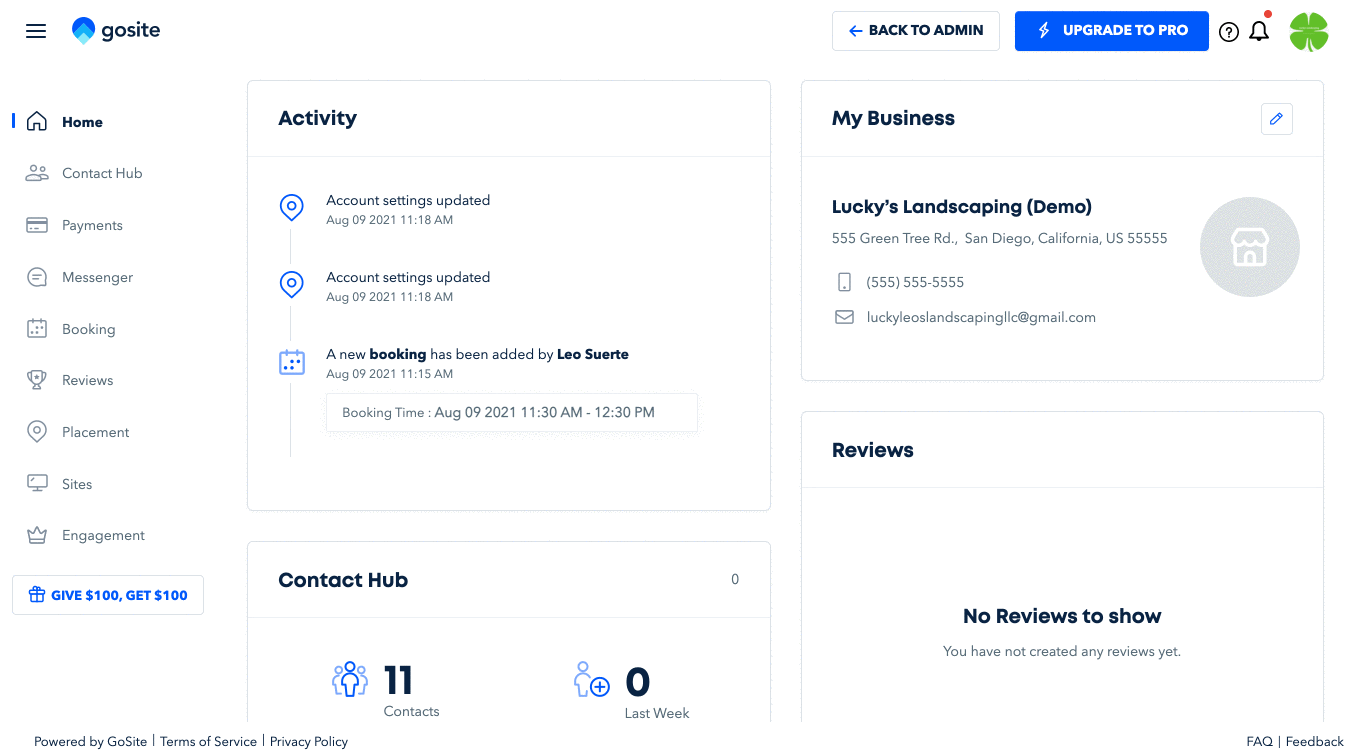
iPhone
Finding the Contact page on an iPhone
-
Click the Menu button in the bottom right corner (three horizontal lines).
-
Click "Contact Hub"

-
Find the contact you would like to see/edit and select it.

-
This will bring you to the contact page. Here you can create a new booking, call the client, message the client, or leave a note about the client.

-
If you would like to make changes to the contact information, press the arrow next to the clients name to open up the "Edit Contact" page.

-
Make any changes/edits and press "Save" in the top right hand corner of the page.

Android
Finding the Contact page on an Android
-
Click the Menu button in the top left corner (three horizontal lines).
-
Click "Contacts "

-
Find the contact you would like to see/edit and select it.

-
This will bring you to the contact page. Here you can create a new booking, call the client, message the client, or leave a note about the client.

-
If you would like to make changes to the contact information, press the arrow next to the clients name to open up the "Edit Contact" page.

-
Make any changes/edits and press "Save" in the top right hand corner of the page.
Still need help?
Visit us at gosite.com to chat, or email us at help@gosite.com.