How to use custom fields on booking
USING CUSTOM FIELDS - BOOKING
Once you've created Custom Fields they will appear on the following areas:
Create Booking: You will be able to see custom fields you created at the bottom of the “Create Booking” form under “Additional Information on Web and Mobile.
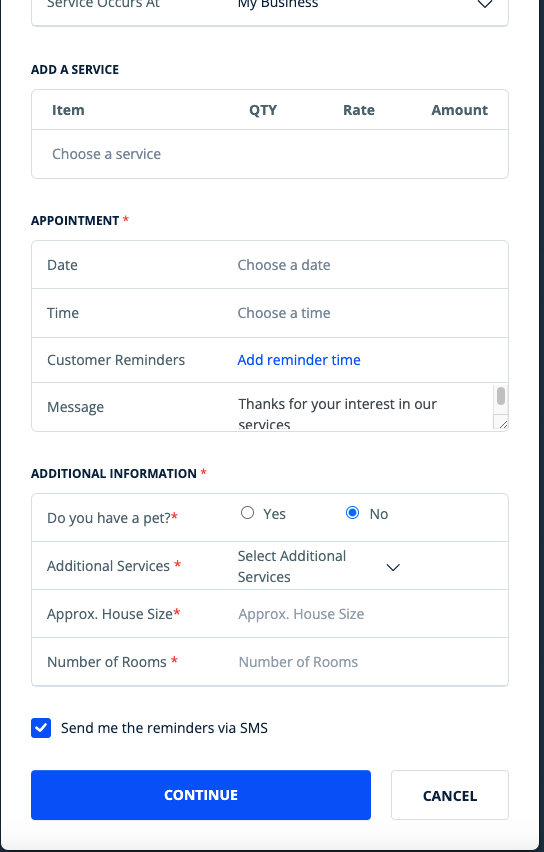
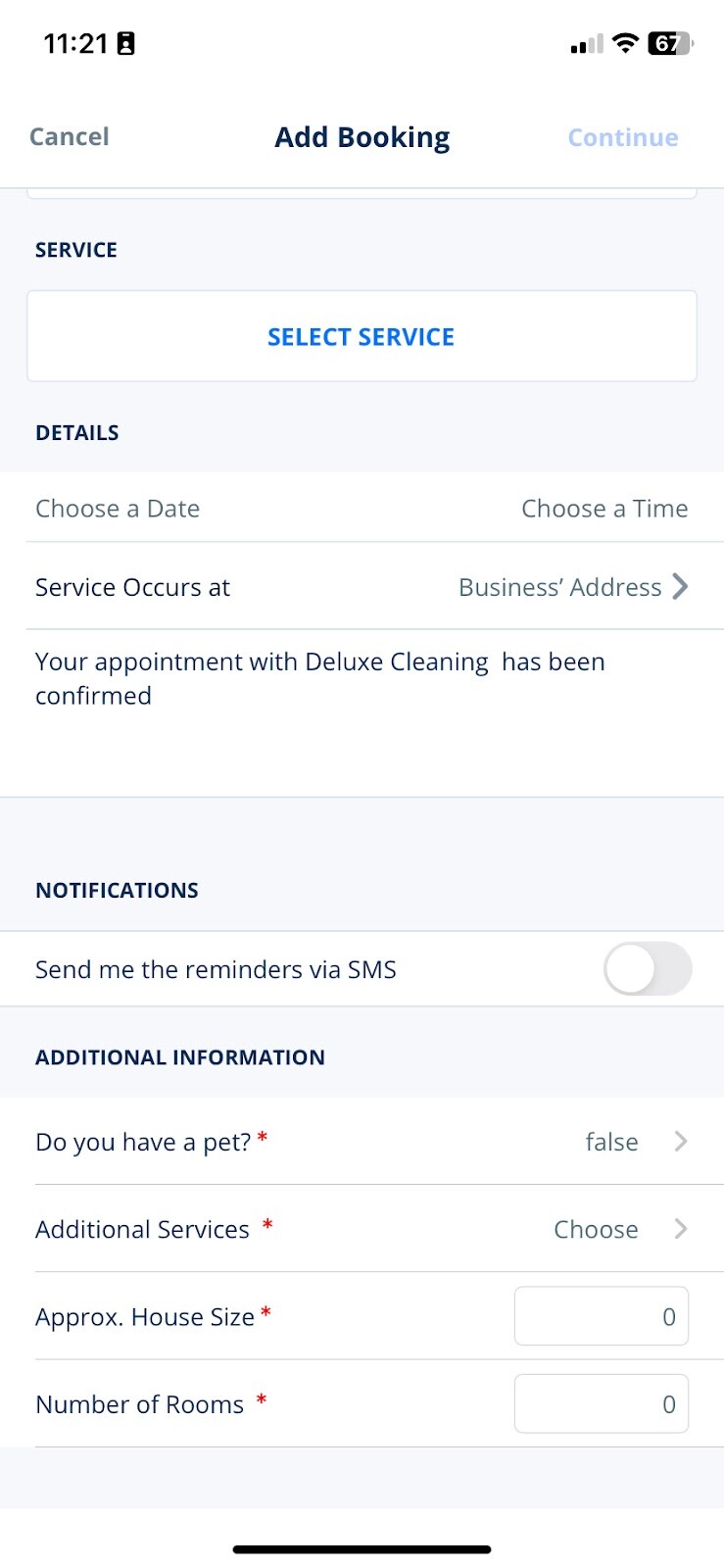
Editing a booking: You will be able to see custom fields while editing bookings
Your Website: When your customer is creating a booking from your website, they will be prompted to fill in the custom fields you created
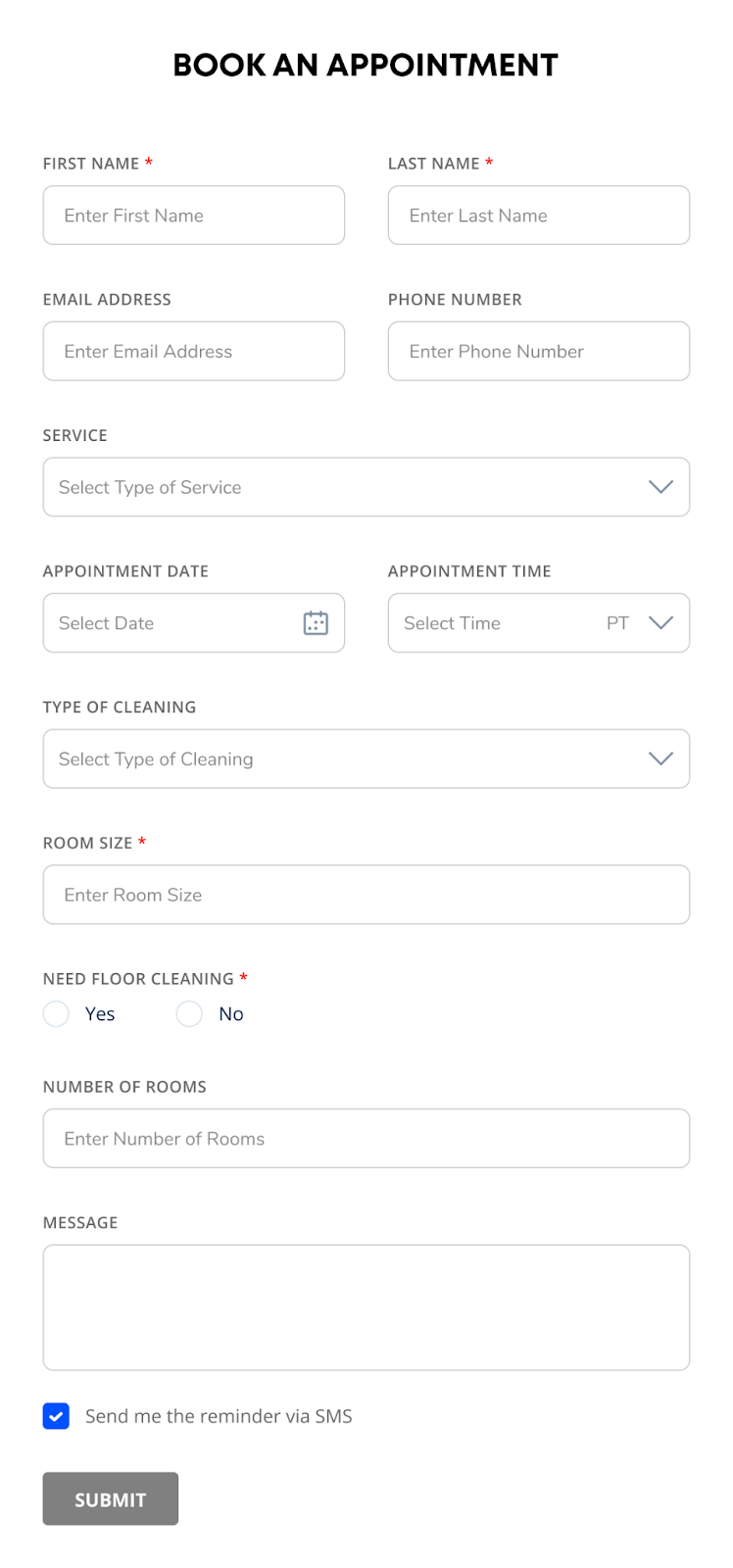
Booking Confirmations: Custom fields will also appear on your booking confirmation emails as well as booking details.
FAQs:
-
When I create custom fields, can I retroactively apply them?
-
No. Custom fields will start showing up for new bookings.
-
-
Do my customers have to enter custom fields?
-
Any custom fields you create will show up on your website booking widget. If you would like to make the field optional, you should Edit the field and change the Mandatory option to No
-
-
How many custom fields can I see on booking?
-
You will be able to add up to 5 custom fields
-
-
Will custom fields show up when I turn the booking into an invoice?
-
At this time custom fields will only show up on the booking. However, we will be adding support to Invoices in the future.
-