How to add FAQs and answers to your Google My Business page from GoSite
The "Questions & answers" section of your Google My Business page is a great way to interact with your customers and prospective customers and provide them with the information they need about your business. Your page visitors can ask public questions that you can answer, and as a page administrator, you can also post frequently asked questions and their answers.
The questions and answers section is displayed on your Google My Business page. Visitors can click the blue link to view the questions and answers that have already been posted, and the "Ask a question" button to post a public question.
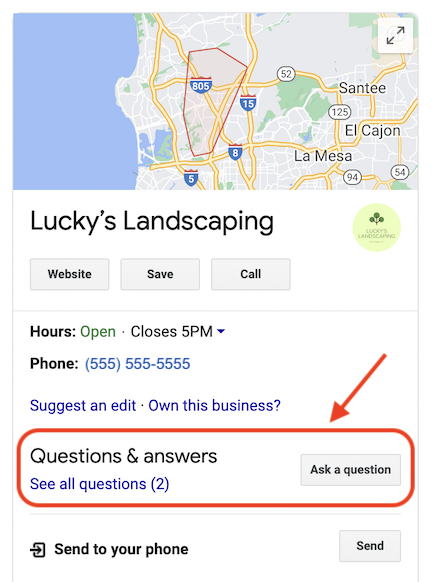
As a GoSite user and Google My Business page administrator, you can answer questions and post questions with answers from GoSite! This article will show you how.
Note: Posting questions and answers to your Google My Business page is possible only after you have connected your Google My Business page to your GoSite account. If you haven't done this yet, check out Connecting Your Google My Business Page to GoSite.
Which device are you using?
-
Log in to GoSite on your computer.
-
Select "Placement."

-
Click the "Q&A" tab.

-
Click the blue " + Add Question" button in the top right corner.

-
Type in your question and answer.

-
Click the "Add Question" button to save your question and answer.
-
Log in to GoSite on your computer.
-
Select "Placement."

-
Click the "Q&A" tab.

-
The page will default to show all answered and unanswered questions. You can filter by "Unanswered" by clicking the drop-down menu pictured below and selecting "Unanswered."

-
Click on the drop-down arrow next to an unanswered question.

-
Click the "Reply" arrow.

-
Type your answer.
-
Click the "Reply" button to save and post your answer.

-
Open GoSite in your iPhone.
-
Tap the three-line menu icon (bottom right).
-
Select "Placement."
-
Tap the arrow next to "Google Insights" at the top of the page.
-
Select "Q&A."
-
Click the blue pencil icon in the bottom right.
-
Type your question and answer.
-
Click the "Add" button in the top right to save and post your question and answer. Your question and answer will appear on the Q&A page and your Google My Business page.

-
Open GoSite in your iPhone.
-
Tap the three-line menu icon (bottom right).
-
Select "Placement."
-
Tap the arrow next to "Google Insights" at the top of the page.
-
Select "Q&A."
-
Click the filter icon in the top right. To filter by unanswered questions, toggle on "Only show questions with no responses."

-
Tap the arrow in the top left to go back.
-
Tap the question you would like to answer publicly.
-
Tap the "Answer" field at the bottom and type your answer.
-
Click the "Send" icon to save and publish your answer.

-
Log in to GoSite on your Android phone.
-
Tap the three-line menu icon (top left).
-
Select "Placement."
-
Tap the arrow next to "Google Insights" at the top of the page.
-
Select "Q&A."
-
Click the blue pencil icon in the bottom right.
-
Type your question and answer.

-
Click the "Add" button in the top right to save and post your question and answer. Your question and answer will appear on the Q&A page and your Google My Business page.
-
Open the GoSite app and log in.
-
Click the three-line Menu icon in the top left corner.
-
Click "Placement."
-
From the menu bar at the top, click “Q&A”

-
Click the filter icon in the top right. To filter by unanswered questions, toggle on "Only show questions with no responses."
-
Tap the arrow in the top left to go back.

-
Tap the question you would like to answer publicly.
-
Tap the "Answer" field at the bottom and type your answer.

-
Click the "Send" icon to save and publish your answer.
Still need help?
Visit us at gosite.com to chat, or email us at help@gosite.com.