Learn how to add and manage your business’ locations from your dashboard.
Let your customers find you easily by adding your business location to your website. This article will give you an easy-to-follow guide on how you can set it up.
To add a location, here’s what you’ll need to do:
-
Login to GoSite Dashboard.
-
Navigate to “Manage My Business,” which you can access from the settings panel.
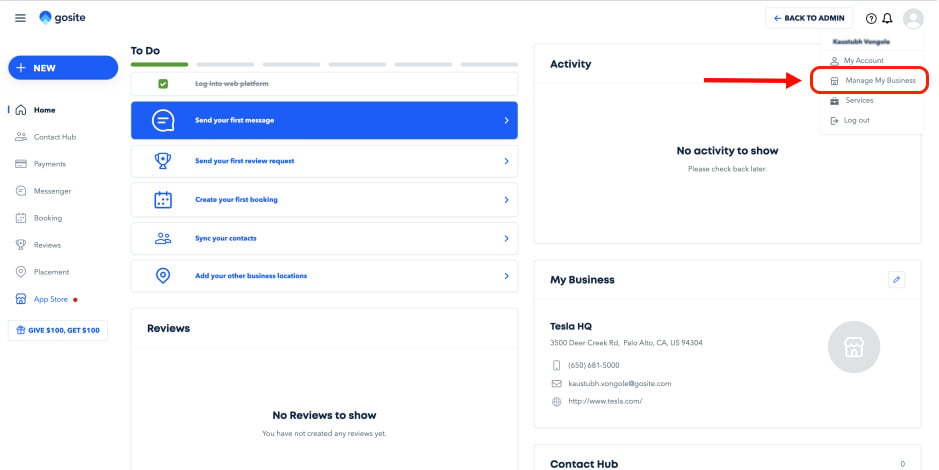
3. On the “Manage My Business” screen, scroll down to “Locations.” Here, you will find an option to “Add A New Location.”
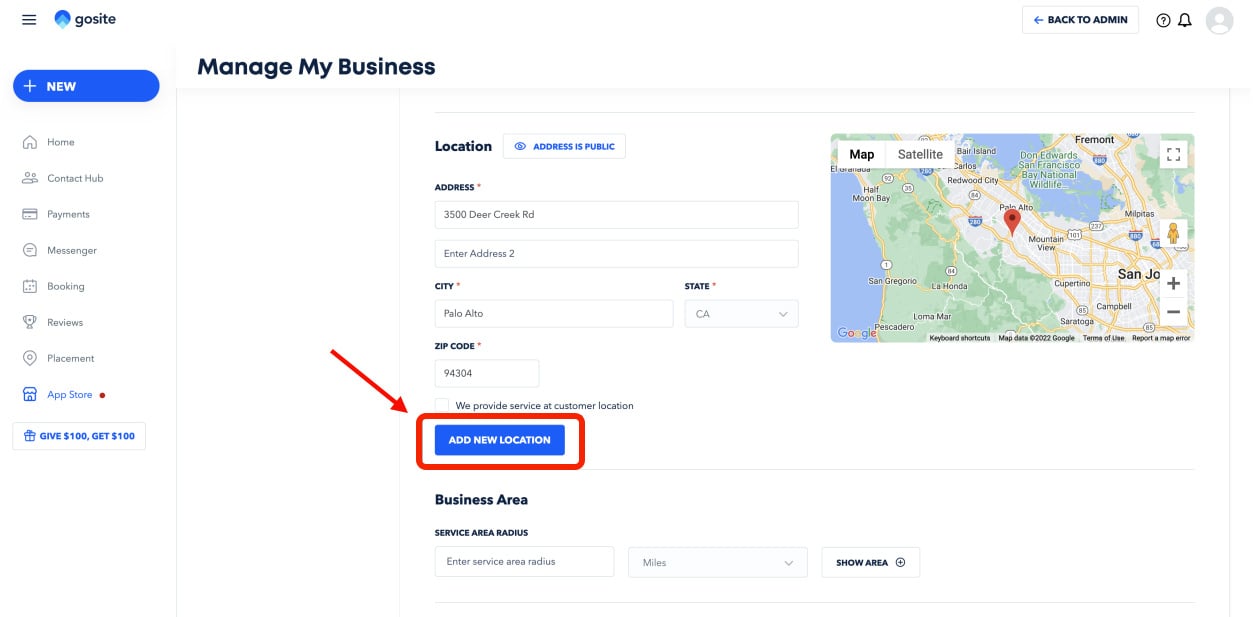
4. You can choose to import a GMB profile OR manually add your business details.
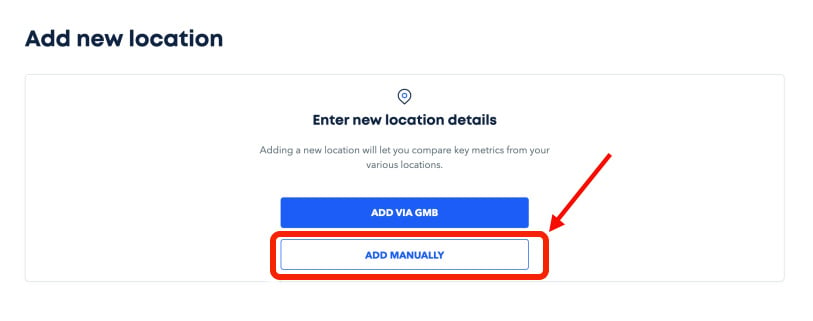
5. If you select “Add Manually,” you will be prompted to fill out your business details.
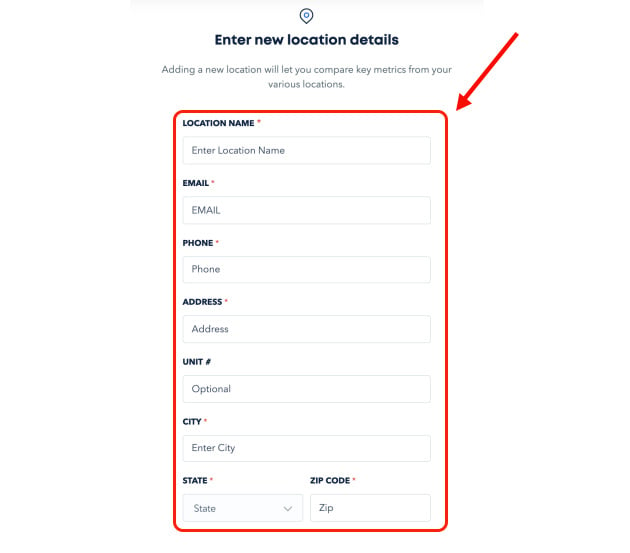
6. Enter your new location details to access the multi-location experience!
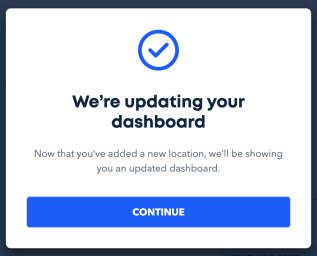
MULTI-LOCATION: Adding Business Location FAQs
Who will be eligible to use this feature?
You are eligible to add a business location feature upon signing up for a trial. However, if you’re an existing customer, you will have to reach out to help@gosite.com, to get a location added to your account.
What if I don’t have a GMB profile?
You can choose to add a new location manually.
How can a user add a new location?
To add new locations, you can simply navigate to “Locations” and click on the “+” button. You can also assign admins to individual locations.

IMPORTANT NOTE: if you exceed the maximum number of locations on your plan, you will not be able to add a new one.
How does billing work?
If you’re on the Essentials plan, you can add up to 1 location. If you want to add more, you can add up to the number you’ve paid for. Keep in mind that all new locations will be added to a single subscription.
Still need help?
Visit us at gosite.com to chat, or email us at help@gosite.com.