Post directly to Google and Facebook from your GoSite dashboard.
Posting to your Google and Facebook business pages is a great way to improve your online reputation. Posting allows you to directly communicate with your local customers, improve your customer experience with timely information, promote your sales, specials, events, news, and offers, and engage with your customers through photos. Creating public posts shows the Google and Facebook platforms, your customers, and your prospective customers that your business is active, operational, and trustworthy.
Example topics for Google and Facebook posts:
-
upcoming promotions or discounts
-
holiday business hours
-
"before and after" photos you're proud of
-
customer testimonials
This article will show you how to post to Google and Facebook from GoSite on your computer and mobile device.
You can learn more about Google My Business posts HERE.
Note:
-
Google posts expire after seven days.
-
Posting to Google and Facebook from GoSite can only be done if your Google My Business page and Facebook Business page are connected to GoSite. If you haven't done this yet, check out Connecting Your Google My Business Page to GoSite and Connecting Your Facebook Business Page to GoSite.
Posting to Google and Facebook from GoSite
-
Log in to GoSite from your computer.
-
Select "Locations."
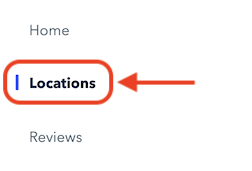
-
To open the location you would like to post from, click the "Manage" drop-down menu.
-
Select "Login."

-
Click "Placement" from the menu on the left.

-
Select the "Posts" tab.

-
Start typing your post into the "Write your post..." text field.

-
You can add an image to your post from your computer's files by clicking the "Attach Image" button that appears below the text field.

-
Choose where you would like to post (Google and/or Facebook) by checking the box next to the respective icon.

-
Click the send button to post!

If you are posting to Facebook only and wish to schedule out the post at a later date/time, instead of clicking the send button, click the "Select Post Type" drop-down menu and select "Schedule." Select your desired date and time for the post and click "Save." (Note: Scheduling posts is currently only possible with Facebook.)


If you are posting to Google only and wish to add an upcoming event to your Google My Business page, instead of clicking the send button, click the "Select Post Type" drop-down menu and select "Event." Select the start date/time and end date/time, and click "Save." If you would like to add a button with a link, toggle on "Add Button." (Note: Posting events is currently only possible with Google.)

Still need help?
Visit us at gosite.com to chat, or email us at help@gosite.com.