Notification forwarding is an easy way for you and your team to get updates on the dashboard activity.
By setting up notification forwarding, you and your team members can receive updates anytime a new review, message, or Google Q&A comes through. Notification settings need to be set for each location.
How to Change Notification Settings
-
From your Partner Portal, login to a Location Dashboard.
-
Click on the Profile icon in the upper right corner of your screen and from the drop-down menu click “My Account."
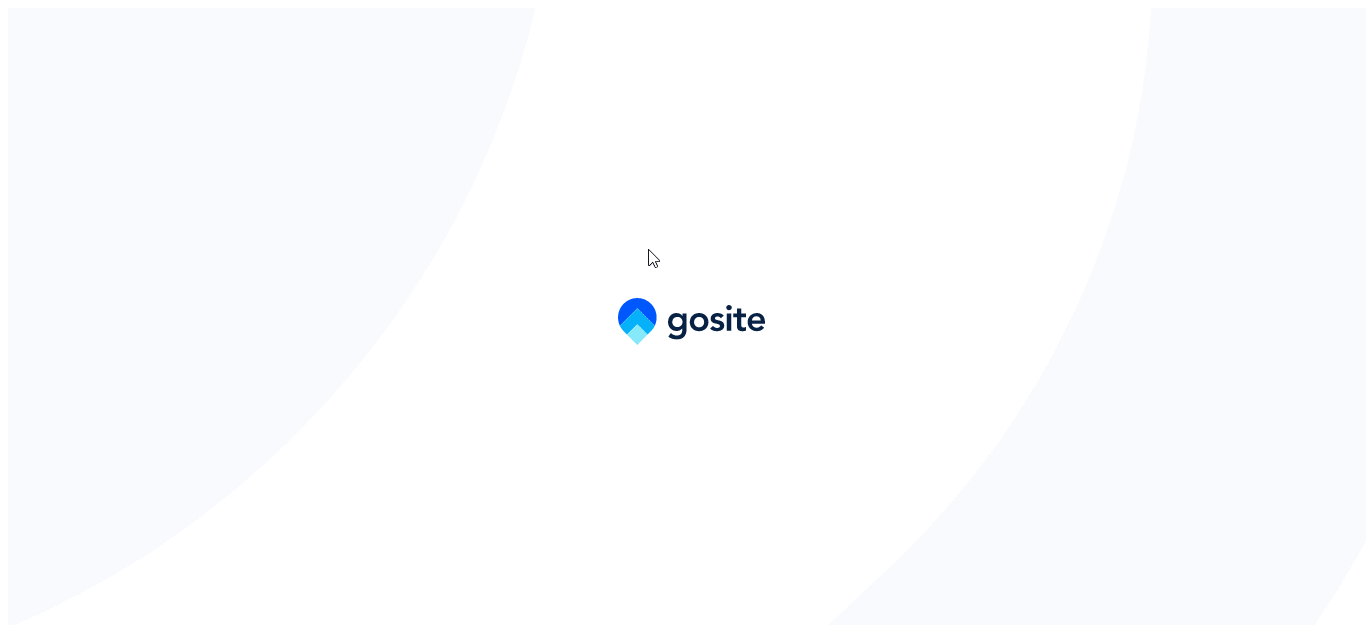
3. From the settings options in your account, click on the "Notifications" tab.
4. From this screen you can toggle which notifications you'd like to get and how you'd like to receive those notifications.
5. You can also add an additional email to receive notifications, in addition to the email already attached to your dashboard.
6. Click on the "Update" button at the bottom of your screen to proceed.

Note: To have multiple emails receive notifications, add additional emails in text box separating by a comma, no space (ex. help@gosite.com,enterprise@gosite.com).
