Find and copy Messenger, Reviews, Booking and Payments widget embed codes to add to your website
If your website is hosted by a company other than GoSite, you can integrate some of GoSite's Dashboard tools including:
-
Messenger
-
Reviews
-
Booking
-
Payments
Keep reading to learn how to find and copy your embed codes for use on your non-GoSite website.
Note: The widget embed codes can only be obtained through a desktop computer. You cannot access these codes through the mobile app via iPhone, Android or Tablets.
Table of Contents:
Copying the Messenger Widget Embed Code
-
Log in to GoSite from your computer.
-
Click on the profile picture in the top right-hand corner of your dashboard.
-
Select the "Manage My Business" button.

-
Click on the "Messenger" tab under "Product Settings"
-
The Messenger widget code is located under "Embed Chat".
-
Click on the overlapping squares on the right-hand side of the code to copy the embed code.

-
Embed the code into your website or contact your website management company for assistance.
Note: You can also navigate to the "Manage My Business" page from your GoSite dashboard homepage by clicking on the pencil icon in the "My Business" section.
Copying the Reviews Widget Embed Code
-
Log in to GoSite from your computer.
-
Click "Reviews" on the left-hand side of your dashboard.
-
Select the "Widgets" tab.
-
Click the "</>" icon.

-
Copy the Reviews widget code by clicking the overlapping square icon.

-
Embed the code into your website or contact your website management company for assistance.
Note: If a widget code has not yet been created, click the blue "Create Widget" button. Complete and press "Create Widget". Once created, follow steps 4-6 above to copy the embed code.
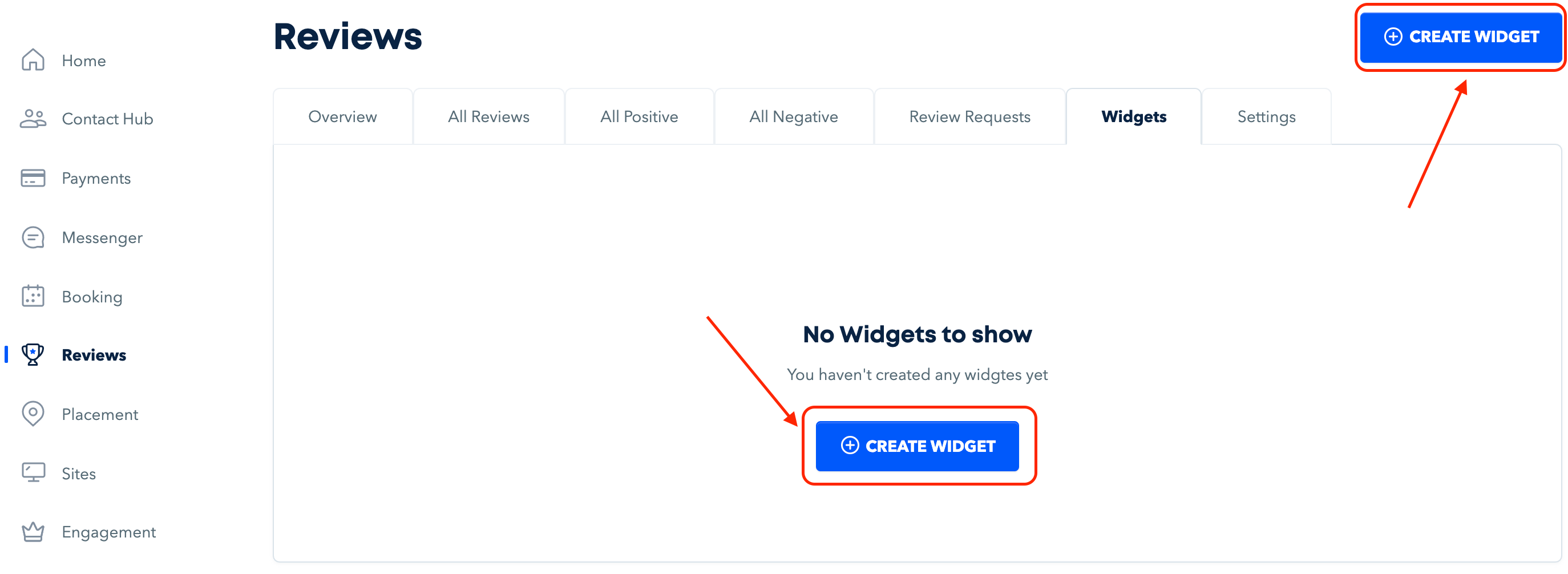
Copying the Booking Widget Embed Code
-
Log in to GoSite from your computer.
-
Click on the profile picture in the top right-hand corner of your dashboard.
-
Select the "Manage My Business" button.

-
Click on the "Booking" tab under "Product Settings"
-
The Booking widget embed code will be located under "Button Widget Code".
-
Click on the overlapping squares on the right-hand side of the code to copy the embed code.

-
Embed the code into your website or contact your website management company for assistance.
Note: you can also locate the Booking widget embed code in the "Booking" section under the "Settings" tab.
Copying the Payments Widget
-
Log in to GoSite from your computer.
-
Click "Payments" on the left-hand side of your dashboard.
-
Select the "Widgets" tab.
-
Click the "</>" icon.

-
Copy the Payments widget code by clicking the overlapping square icon.

-
Embed the code into your website or contact your website management company for assistance.
Note: If a widget code has not yet been created, click the blue "Create Widget" button. Complete and press "Save". Once created, follow steps 4-6 above to copy the embed code.
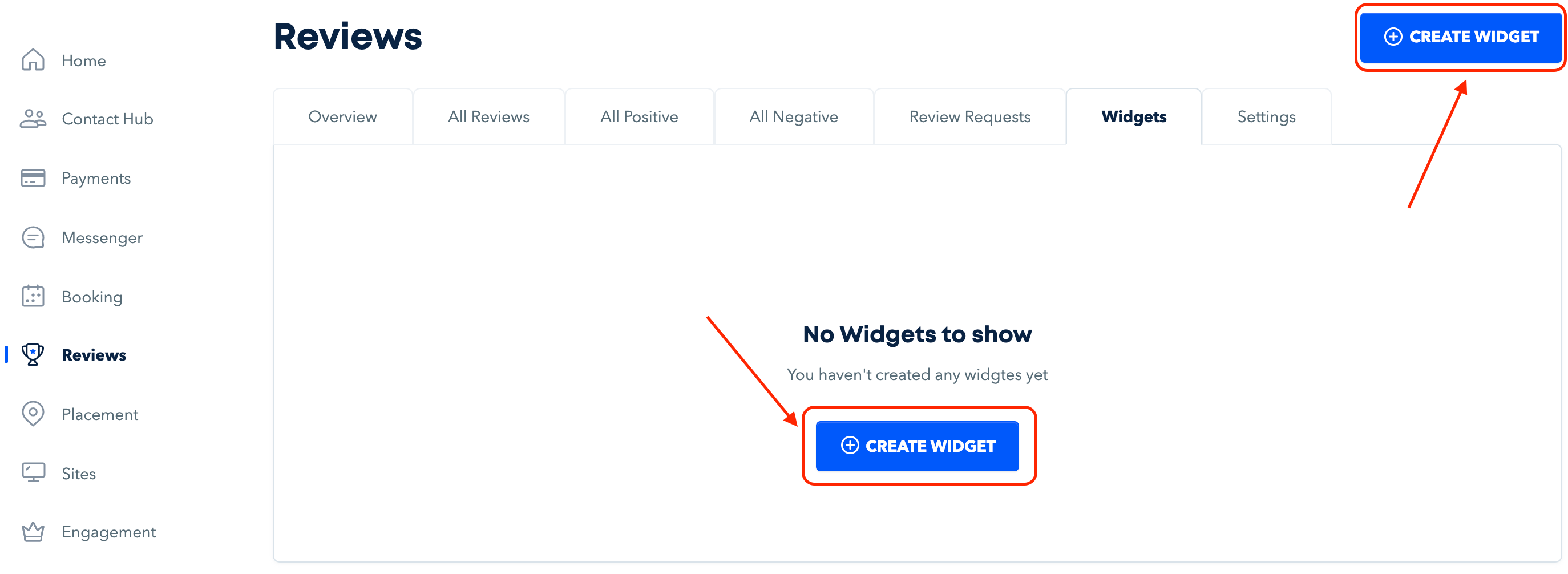
Still need help?
Visit us at gosite.com to chat, or email us at help@gosite.com