- GoSite Help Center
- Booking
- How-To Articles
Exporting Bookings as a CSV
Learn how to export your bookings so you can sync your Booking tool to your personal calendar
Downloading your Booking appointments as a CSV will allow you to view your appointments on a personal calendar outside of GoSite. Keep reading to learn how!
How to export your bookings as a CSV
-
Log in to GoSite.
-
Navigate to the Booking tool on the left-hand side.
-
Click the three-line menu icon located in the top right corner to change your view from Calendar view to List view.

-
If you wish to exclude a service from the download, click the "All ## Services" drop down menu and uncheck said service(s).

-
Click the download icon to start your CSV file download.
-
Once the download is complete, the file will appear in your Downloads folder.
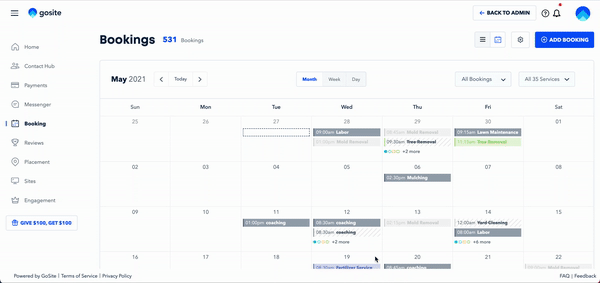
Still need help?
Visit us at gosite.com to chat, or email us at help@gosite.com.