MULTI-LOCATION: How Do I Use Messenger to Text Customers?
Using SMS on Messenger is a great way to connect with your customers in the mobile landscape.
Dashboard admins and location managers can use Messenger to text customers.
-
From the Partner Portal, login into the GoSite Dashboard and navigate to the “Messenger” section, which can be found on the left-hand side of the page.
-
Now, click on the blue “Send Message” button in the top right corner of the page.
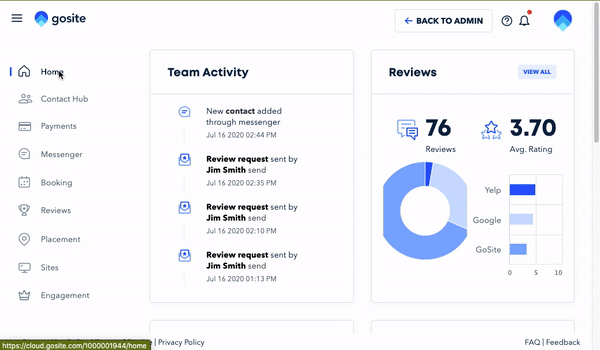
3. Enter the phone number and message you would like to send.
4. Once you’re finished, click the blue “Send” button.
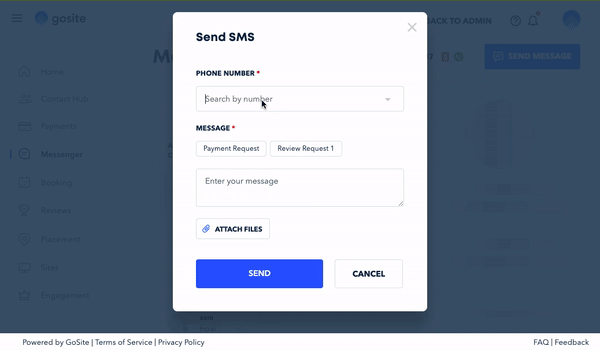
Note: Any message sent or received will be visible in the dashboard as a thread. The thread will remain until it is deleted and can be assigned to another dashboard user.
From the thread, a designated user can leave notes on the contact, send them a review request, or block the sender if needed. Preloaded response templates can be used to when sending or replying to SMS messages.