Learn how to block and unblock existing contacts in your Contact Hub!
Your Contact Hub makes it easy to block and unblock any unwanted numbers. This article will teach you how to do this on your desktop computer.
Note: Blocking and unblocking contacts is currently only a feature available on a desktop computer. You cannot do this on the app on an iPhone or Android.
Table of Contents
Blocking Contacts
1. Log in to GoSite.
2. Click “Contact Hub” on the left-hand side of the dashboard.
3. Select the tab under "Contact Hub," labeled “Settings.”
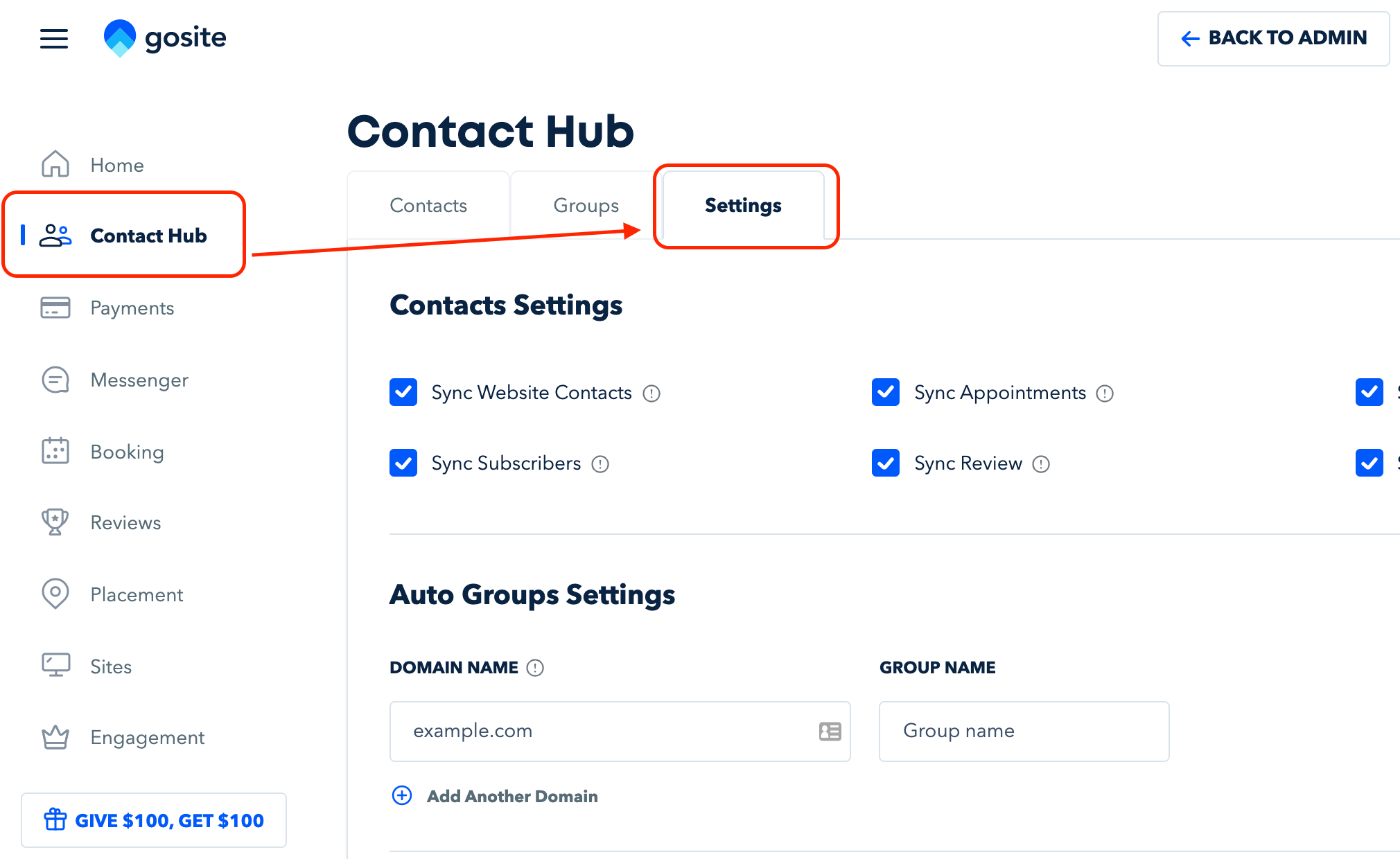
4. Scroll down to the "Blocked Contacts" section
5. Enter the phone number you would like to block in the section under "Contact Number" and click "Block Contacts" to confirm.
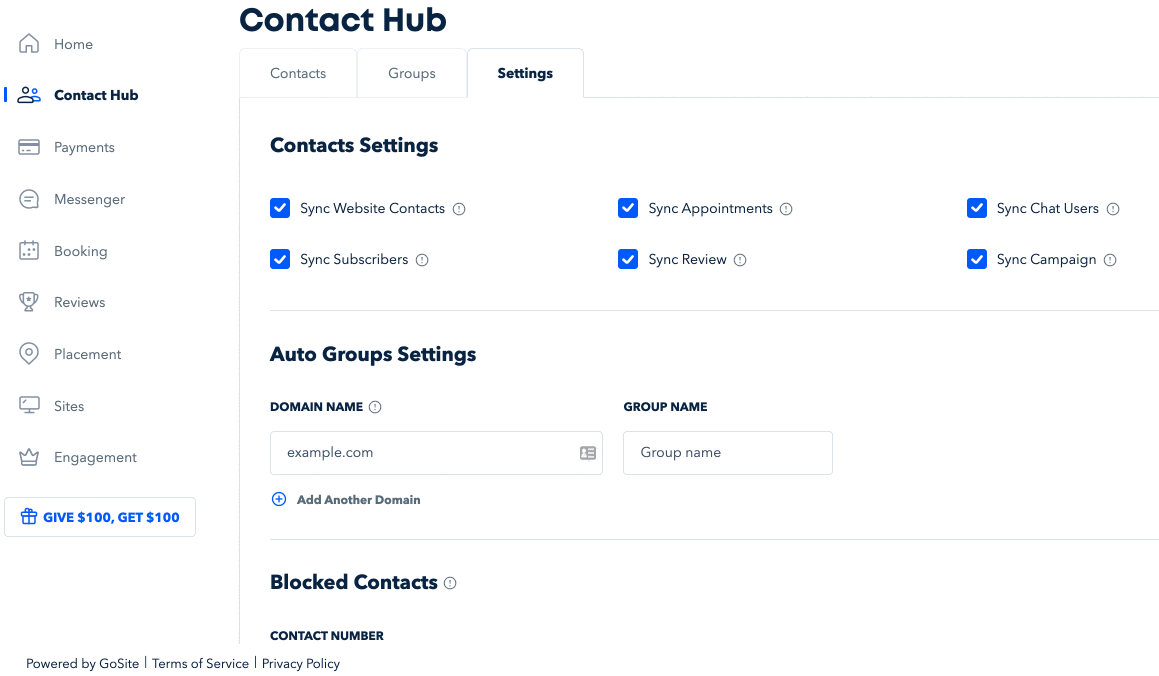
6. A new section will appear in your Contact Hub labeled "Blocked Contacts." All blocked numbers will appear here.
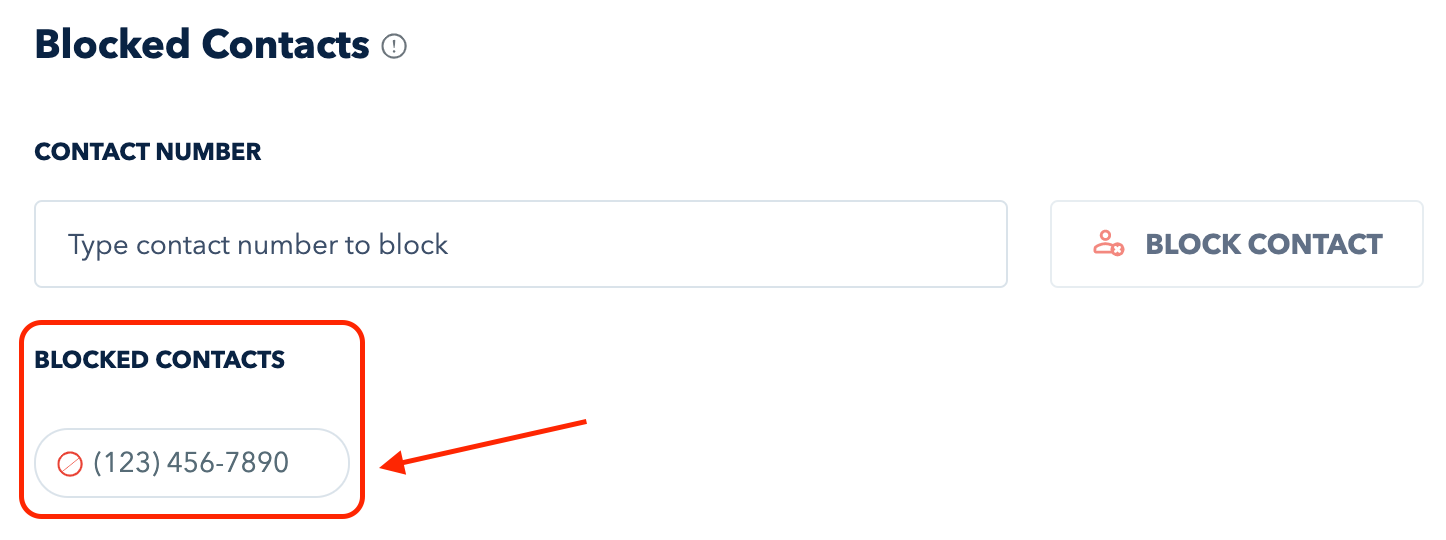
Note: You will not receive phone calls or messages from any phone number in the blocked list.
Unblocking Contacts
-
Log in to GoSite.
-
Click “Contact Hub” on the left-hand side of the dashboard.
-
Select the third tab at the top of the page, labeled “Settings.”

-
In the "Settings" tab, scroll down to the "Blocked Contacts" section.
-
Once there, hover your mouse over the phone number under you would like to unblock.
-
A trash can image should appear.
-
Click on the trash can image to unblock the phone number.

Note: Once a phone number is removed from the blocked list, you will be able to receive phone calls or messages from the number.
Still need help?
Visit us at gosite.com to chat, or email us at help@gosite.com.