Add a contact to your Contact Hub directly in your GoSite dashboard.
Staying organized in the Contact Hub will help you maintain constant communication with your customers through text or email. This article will teach you how to add individual contacts to the Contact Hub.
Which platform are you using?
-
Log in to GoSite.
-
Click on “Contact Hub.”
-
In the top right corner, click “Add Contact.”

-
Fill out all necessary fields of the Add Contact form

Note: You can add the contact to an existing group by selecting the group from the dropdown. Or create a new group by clicking “Create Group.”
-
Once you have completed the contact information, click “Add Contact.”

Video Walkthrough:
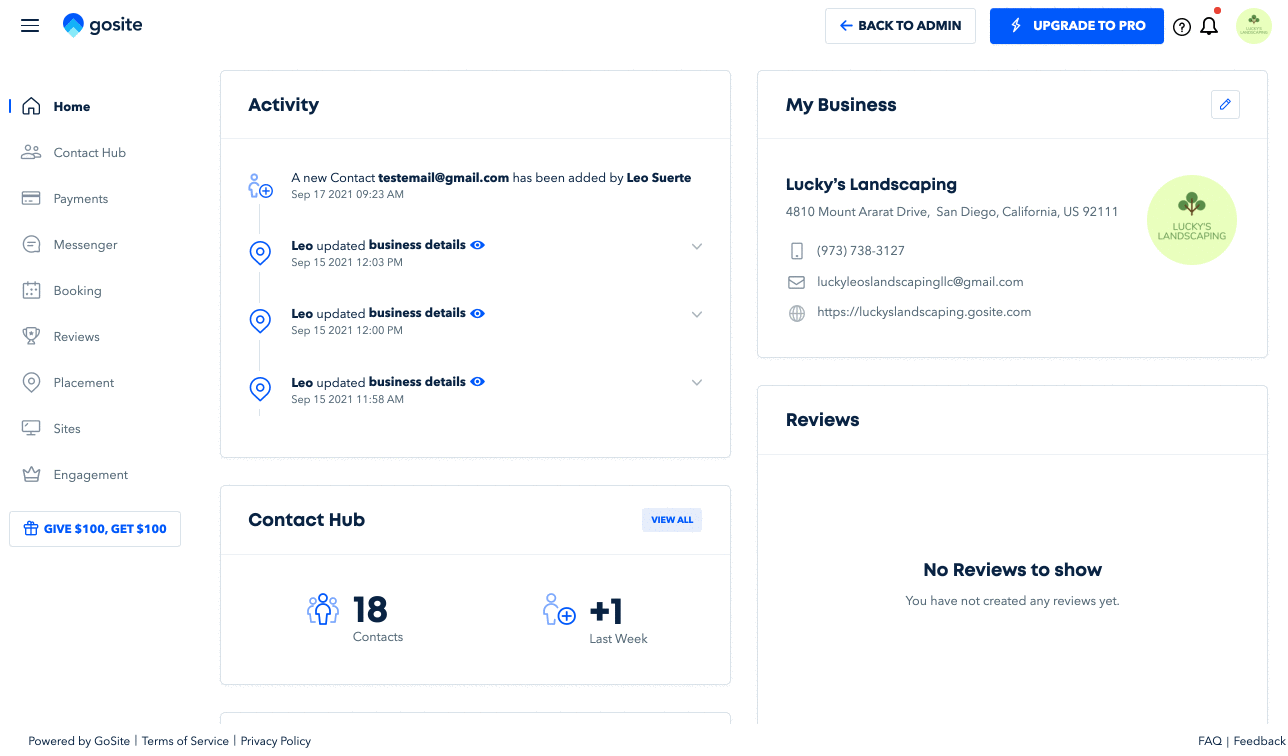
iPhone
-
Log in to the GoSite mobile app.

-
On the lower part of your screen, tap “Contacts.”
-
Tap on the blue “+” icon to bring you to a form where you can add a new contact.

4. Input the contact information on the fields needed then tap "Save."
Android
-
Log in to the GoSite mobile app.
-
Tap the three-line menu icon in the top left corner.

-
Tap "Contacts."

-
Tap on the blue “+” icon to bring you to a form where you can add a new contact.
-
Fill out the necessary contact information and click "Save."
Still need help?
Visit us at gosite.com to chat, or email us at help@gosite.com.