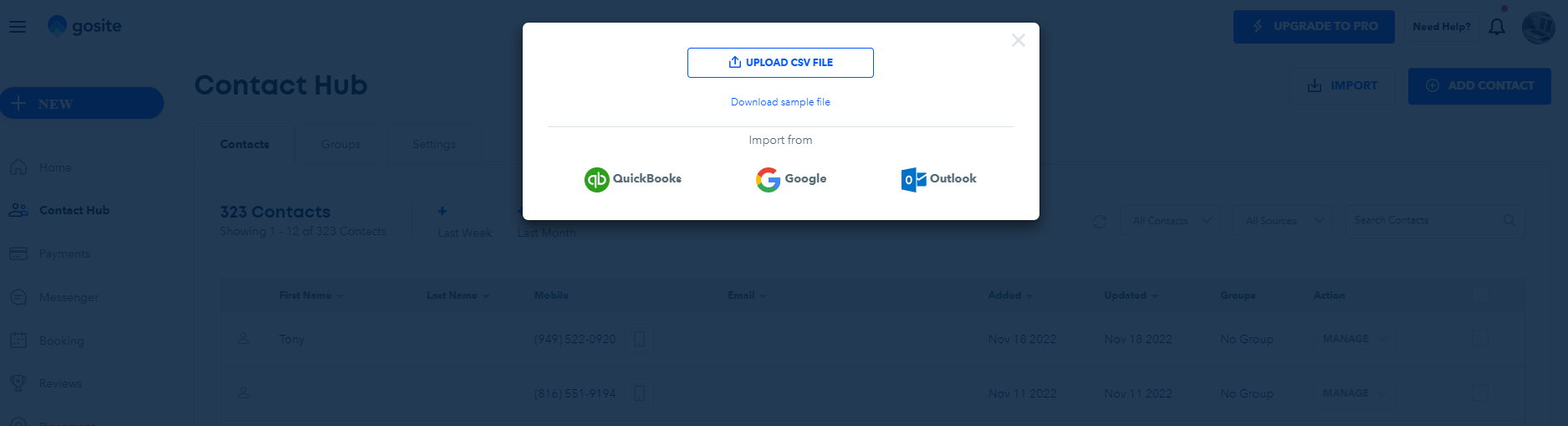- GoSite Help Center
- Multi-Location Accounts
- Contact Hub
MULTI-LOCATION: Importing Contacts to your Contact Hub
Here is an easy way to add multiple contacts into the Contact Hub. Adding Contacts from a Spreadsheet/CSV
1. From your Partner Portal, log in to a Location Dashboard.
2. Navigate to the “Contacts Hub” section on the left-hand side of the dashboard.
3. Next to the “Add Contact” button, click on the "Import" button.
-gif-2.gif?width=1920&height=1023&name=Articles%20_%20GoSite%20_%20Intercom%20(1)-gif-2.gif)
4. Click “Download Sample File” and a sample file will download. Delete the sample contacts and replace them with your own. You must include “firstname” and “email” for each contact -- the other properties are optional.
5. To import contacts into Groups, fill out the "groupname" for each contact
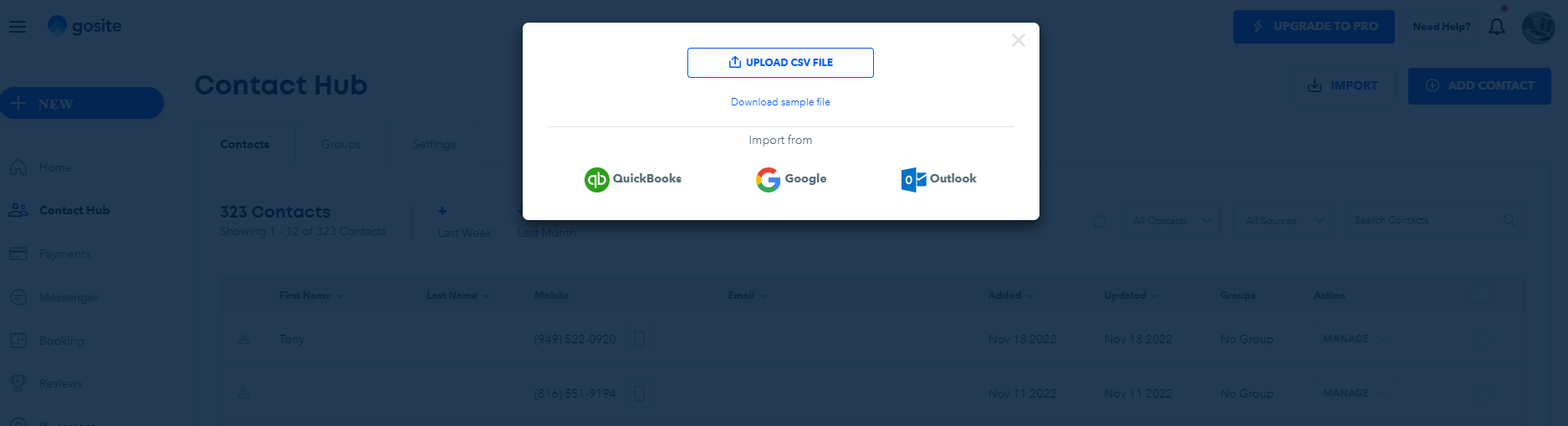
6. Save the file to your computer and give it a name you can easily find so the following step will be simplified.
7. Click on the “Import Contacts” button and upload your file. The file must be in CSV format. You will be prompted to select your saved file and all your contacts will be imported!