How to customize the Review Widget
Catch your customer’s attention and earn their trust through our Review Widget that showcases all your ratings and reviews in the best way possible! It’s a powerful tool that displays reviews across different platforms right on your website. Plus, your customers can simply click the responsive review widget to leave feedback.
This article will guide you in customizing the star rating that you want to appear in your Review widget.
CUSTOMIZING REVIEW WIDGET
-
Login to your GoSite Dashboard.
-
Click Reviews on the left menu tab.
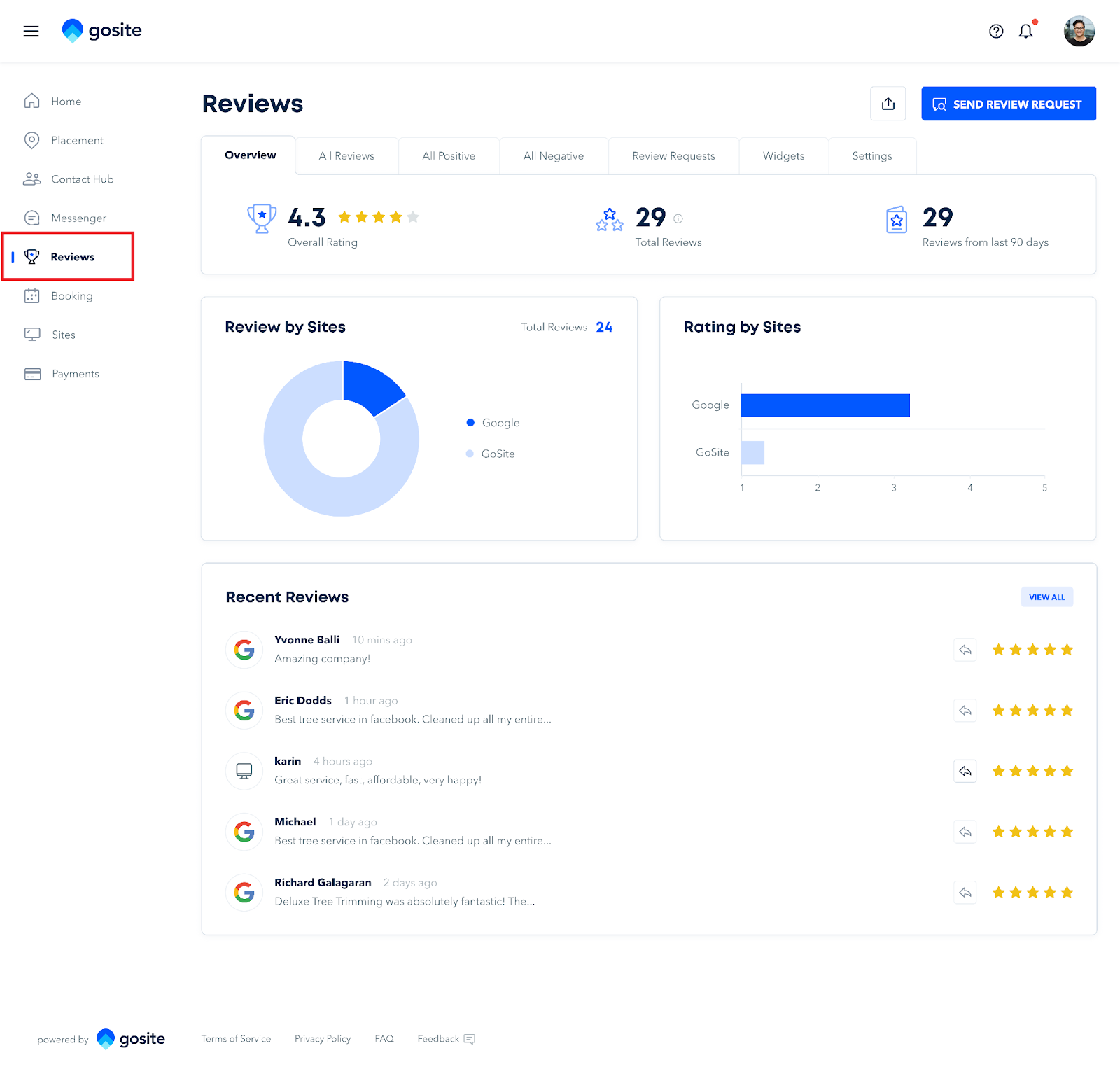
3. Select Widgets. All your active widgets will appear on the screen.
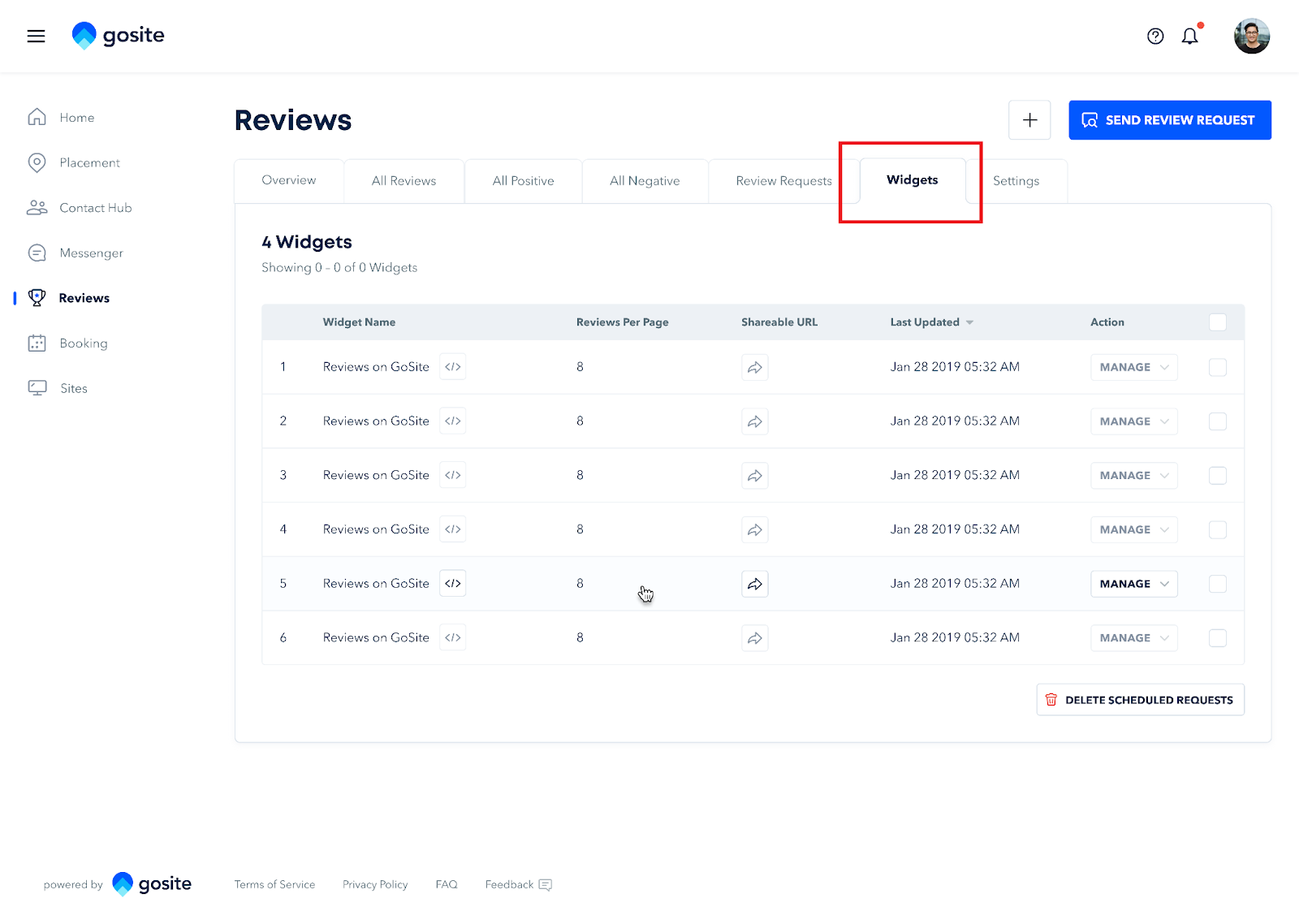
4. Click the Manage button > Edit Widget.

5. You can filter the reviews under Filter Reviews By Star Rating. Check the box beside the Review Rating that you want to appear on your widget.
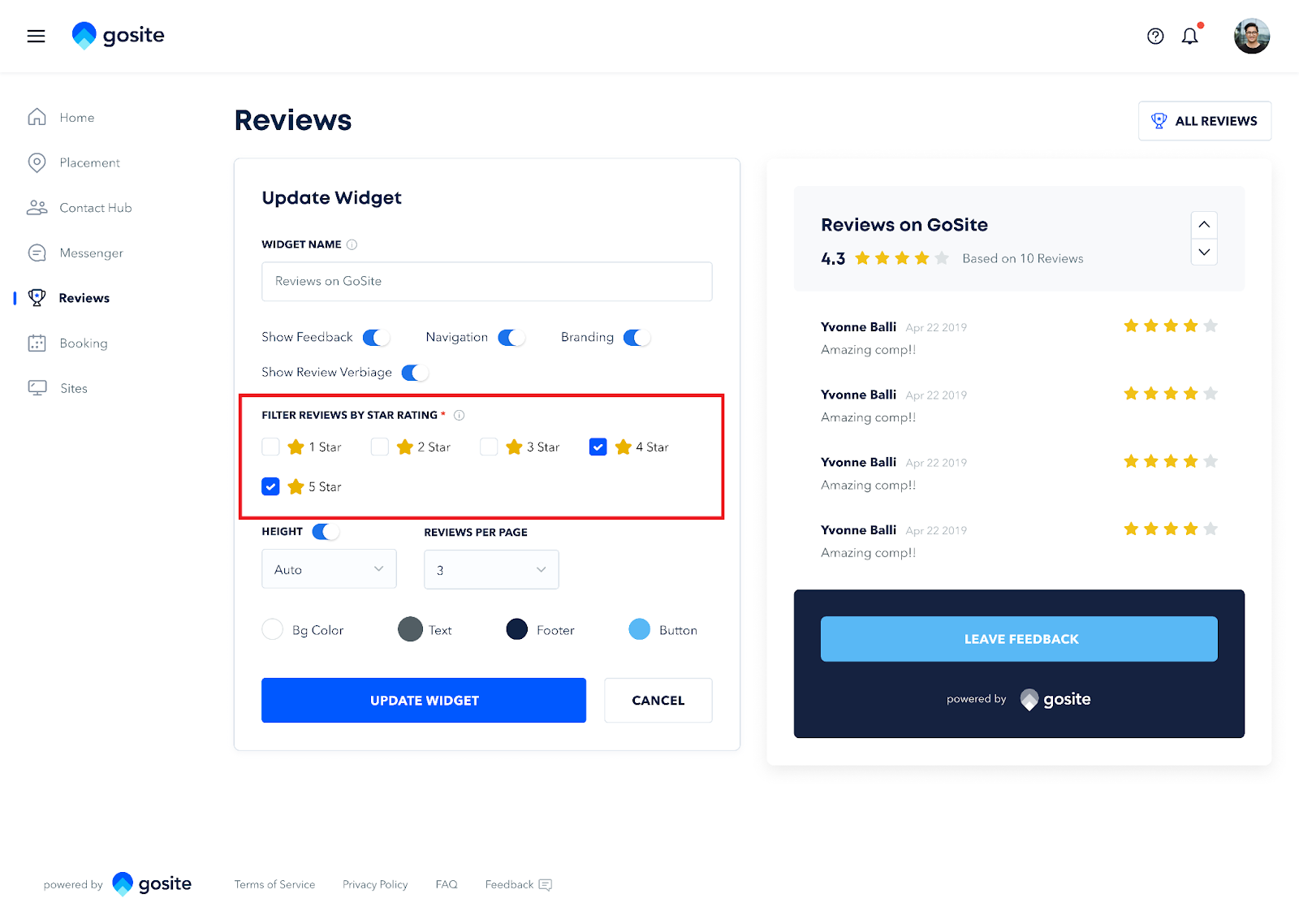
6. Click Update Widget.
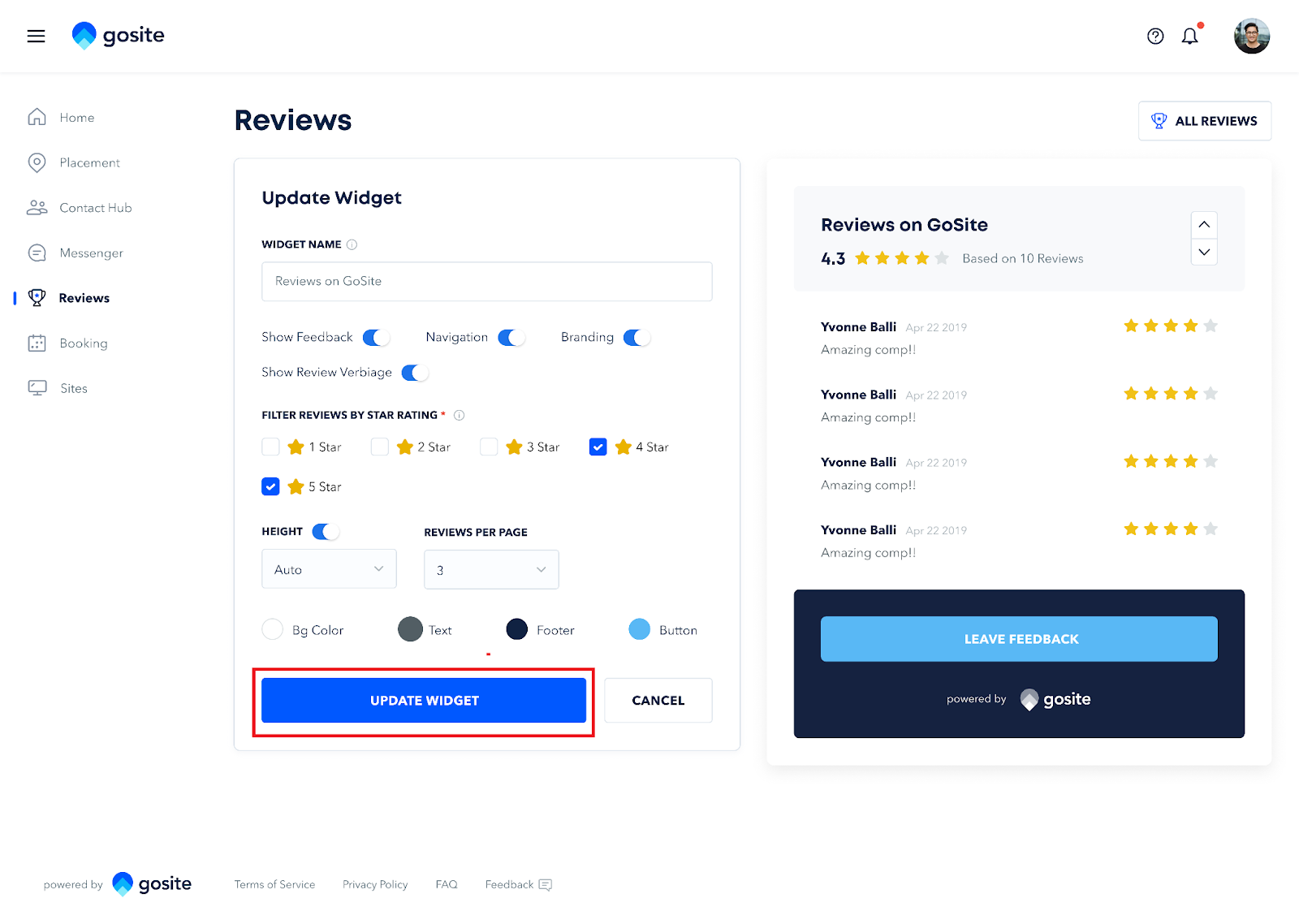
7. A confirmation message saying Widget has been updated successfully and the Review listing code will appear on your screen. You can copy this code and paste the code into every web page where you want to display the reviews.
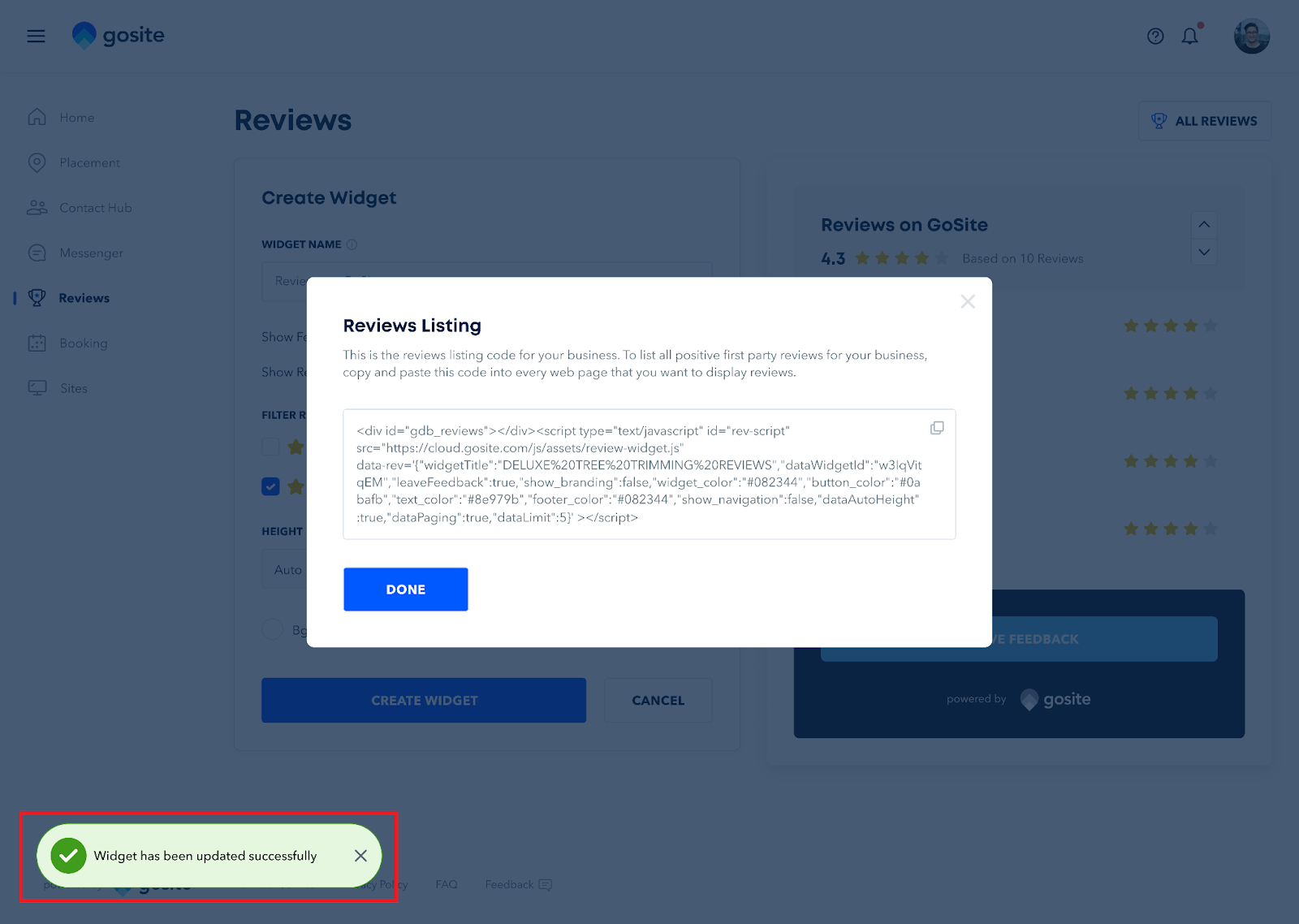
This is how the widget will appear on your website.

Still need help?
Visit us at gosite.com to chat, or email us at help@gosite.com.