Customize your Messenger widget by changing the color theme
The Messenger widget is the chat icon on your website that allows your website visitors to send you direct messages to GoSite.
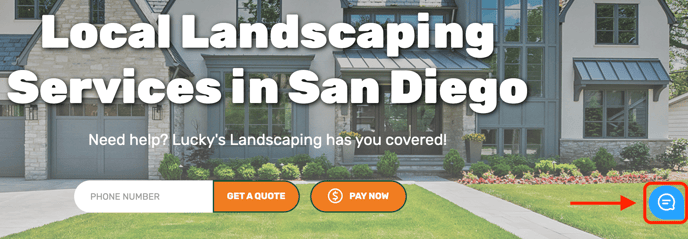
You can change the color of your Messenger widget from your computer, iPhone, and Android phone, and this article will show you how!
Which device are you using?
-
Log in to GoSite on your computer.
-
Click the profile icon in the top right corner.
-
Select "Manage My Business."

-
Select "Messenger" under "Product Settings."

-
Click the "Select" button under "Chat Widget Color."

-
Slide the bar to select the color gradient you would like to choose from and select the color by clicking in the square. Alternatively, you can enter the color code into the "HEX" field.

Your changes will be saved when you navigate away from the page.
-
Log in to GoSite on your iPhone.
-
Tap the "Menu" icon in the bottom right.

-
Select "Manage Business."

-
Select "Messenger" (at the bottom of the menu).

-
Press the circle to the right of "Chat Widget Color."

-
Slide the bar to select the color gradient you would like to choose from and select the color by clicking in the square. Alternatively, you can enter the color code into the "HEX" field.

-
Press "Choose" to save your color selection.
-
Press "Update" in the top right corner to save your changes.

-
Log in to GoSite on your Android phone.
-
Tap the three-line menu icon in the top left.

-
Select "Manage Business."

-
Select "Messenger" (at the bottom of the menu).

-
Press the circle to the right of "Chat Widget Color."

-
Slide the bar to select the color gradient you would like to choose from and select the color by clicking in the square. Alternatively, you can enter the color code into the field next to the "#" symbol.

-
Press "Select" to save your color selection.
-
Click "Update" in the top right corner to save your changes.

Still need help?
Visit us at gosite.com to chat, or email us at help@gosite.com.