Quickly reply to customer reviews and messages with customizable response templates
As a business owner, you most likely receive a lot of the same questions from prospects and customers. To save you from having to keep typing out the same response, GoSite offers response templates! This article will show you how to create them from GoSite on your computer.
Note: Response templates are only available on the desktop version of GoSite.
Table of Contents:
Creating a Response Template
-
Log in to GoSite on your computer.
-
Click the icon in the top right corner.
-
Select "My Account."

-
Select "General Settings."

-
Under "Response Templates" click "Add Template."

-
In the "Title" field add a short name for your template.

-
In the "Message" field add your message.
-
Click "Save."

-
Your template will appear below "+ Add Another Template."

Deleting a response template
To delete a template, hover your cursor over the template you would like to remove and click the red trash can icon that appears.
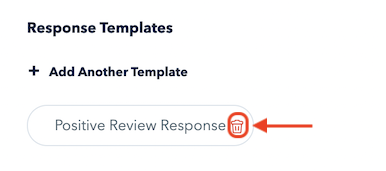
Using response templates
You can use the templates you create on the desktop version of GoSite:
-
When responding to a message in Messenger
-
When sending a new message in Messenger
-
When responding to reviews
Scrolling through multiple response templates
To scroll through multiple templates, click on the template list and drag your cursor. See below:

Still need help?
Visit us at gosite.com to chat, or email us at help@gosite.com.