Understand the importance of the "Save" and "Publish" buttons while editing your GoSite website
When making edits to your GoSite website there are two important buttons on the top right; "Save" and "Publish". This article will explain the difference between the two and the importance of using both while using the GoSite Site Editor to edit your website.
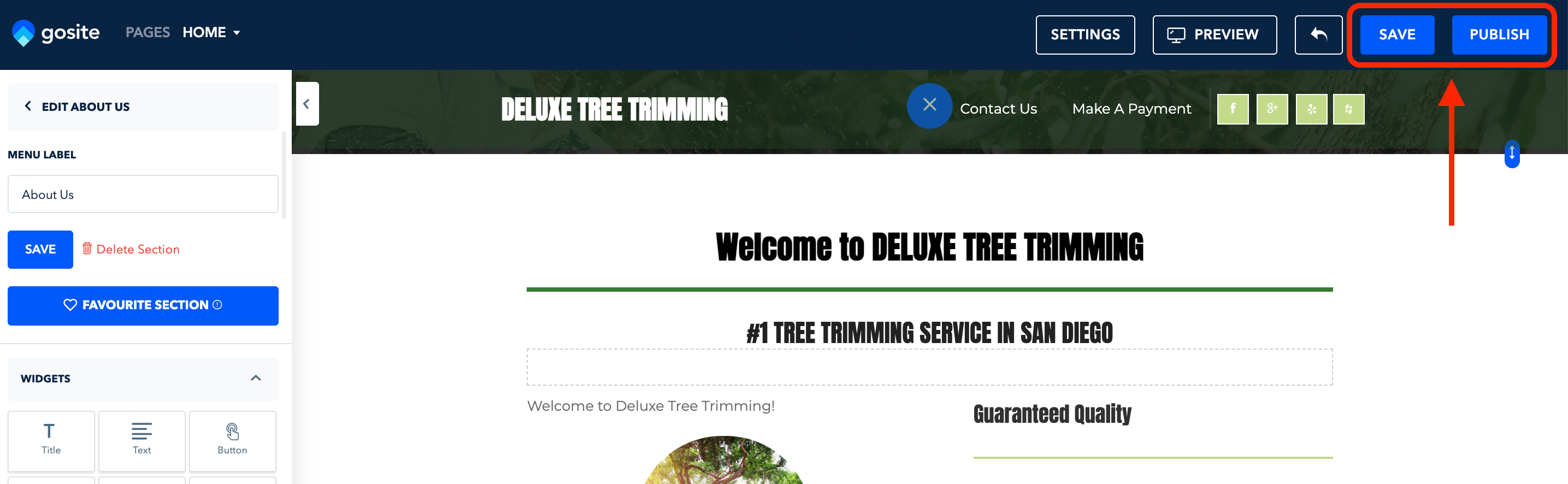
Before starting, log in to GoSite on a computer and open the GoSite Sites Builder.
Note: The GoSite Site Editor is currently accessible through a desktop computer only. You cannot edit your website through the mobile app on Iphone, Android, or Tablets.
Save
Use the "Save" button to save your progress while making changes. The GoSite Site Editor does not have an auto-save feature, so make sure to press the "Save" button as you go to save your work.
Once you press the "Save" button, a green confirmation box will appear that says "Page Saved" in the top right-hand corner of your screen. This means the system has saved your changes in the editor.

Note: Saving your work will only save changes made within the Editor; these changes will not be live to your website until you publish your changes. See instructions on how to publish your changes below.
Publish
The "Publish" feature pushes the changes you make live to your website. Once you are completely done making edits, press "Save" once more and then click "Publish". To ensure your changes have been published, wait for the screen to load the "Congratulations" box. This message is a confirmation that your improved website is published and live for everyone to view online. Once this box comes up, you are free to exit out of the page.
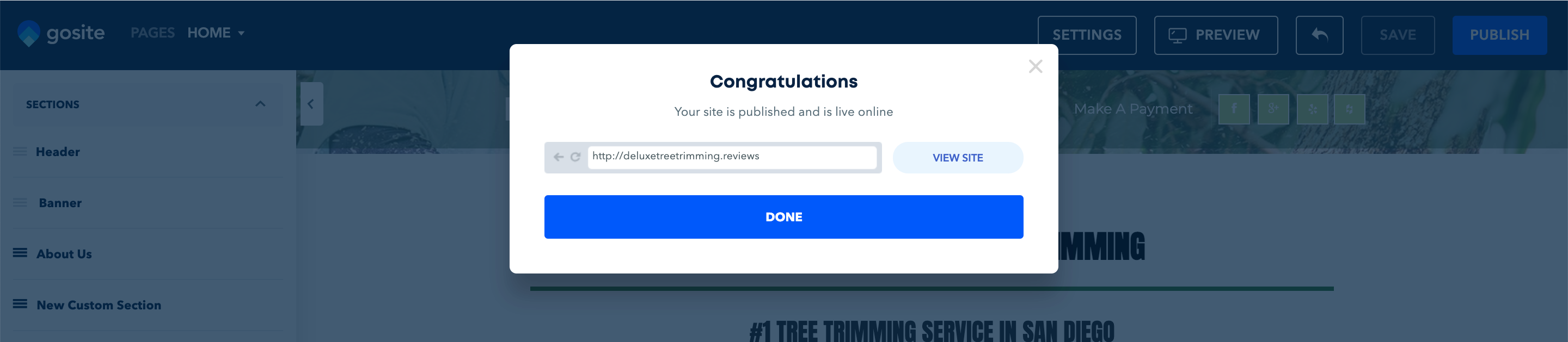
Note: Any changes saved but not published will only be visible within the GoSite website editor and will not be visible on the live website.
Still need help?
Visit us at gosite.com to chat, or email us at [email protected] .
Did this answer your question?😞😐😃