Increase your online rankings by responding to reviews!
Responding to your clients' reviews is a great way to increase your online rankings. GoSite's Reviews tool not only enables you to send and organize reviews but also allows you to respond to Google, Facebook, and GoSite Direct reviews straight from your GoSite dashboard!
The GoSite Reviews tool filters reviews of 3 stars or higher into "All Positive" and reviews of 2 stars or lower into "All Negative." It is common best practice to reply to positive reviews in a week or less and negative reviews within 24 hours. Keep reading to learn how to use the GoSite dashboard to reply to reviews on both desktop and mobile!

Which platform are you using?
-
Log in to GoSite.
-
Click on “Reviews.”
-
Then click on the "All Reviews," "All Positive," or "All Negative" tab.

-
From this screen, click on the review that you want to respond to and click the arrow button.

-
A pop-up for the “Review Details” will appear. There will be a text box that says “Your Message.” Write your response here.
-
Click “Reply.”

-
Click the three-line Menu icon in the bottom right corner.
-
Click "Reviews."
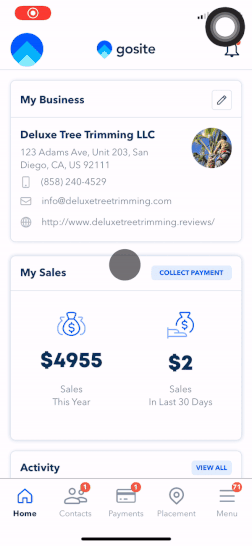
3. Click "Overview" and a "Reviews" menu will appear.
4. Select "All Reviews."

5. To respond to a Review click the Reply button next to the desired review.
6. Type out your response and click the paper plane to send it.

-
Click the Menu button in the top left corner (three horizontal lines).
-
Click "Reviews."
-
From the menu bar click "All Reviews."

4. You can tap the Reply button (left arrow icon) to begin typing your reply.
5. Once you are ready, click the Send button (paper plane) to send your reply.

Regularly responding to reviews not only displays proper business etiquette, but also sends activity signals to Google. This is beneficial because it shows Google that your business is active while showing potential customers that your business really cares. Be sure to reply to negative reviews in a timely manner as this is an opportunity for you to address any issues offline and protect your online reputation.
Learn more about How to Send Reviews Requests here.
Still need help?
Visit us at gosite.com to chat, or email us at help@gosite.com.