Send an email to clients from the Contact hub in your GoSite Dashboard
Staying in touch with your customers is essential for any business. The Contact Hub makes it easy to email your customers right from GoSite!
When you use this feature, the emails you send will be sent from no-reply@gosite.com, so a customer will not be able to reply to the message. Example below:
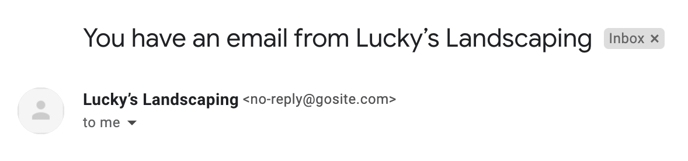
You will be able to view your sent message in the Messenger tool by opening Messenger and using the contact name or keywords.
Which platform are you using?
Desktop
-
Log in to GoSite.
-
Select “Contact Hub.”

-
Find the contact you would like to send an email to and click on the envelope icon next to their email address.

-
You can either choose to type your desired email subject like and message or choose a template. You can attach a file or photo by clicking the "Attach Files" button.
Note: Haven't created a template yet? Check out Creating Response Templates to learn how!

-
Click “Send” to send the email.
Using the "Manage" Feature in the Contact Hub
Alternatively you can send an email from the Contact Hub by clicking on the “Manage” button. Follow these steps to learn how!
-
Log in to GoSite.
-
Click on “Contact Hub.”

-
Find the contact you would like to send an email to and press "Manage" to the right of their name.
-
Select "Send Email" from the dropdown.

-
Type your desired message in the message box.

Note: If you wish to attach a file or photo click on the “Attach Files” button.
-
Click “Send” to send the email.
iPhone
-
Log in to the GoSite mobile app.
-
On the lower part of your screen, tap “Contacts.”

-
Find and select the contact you would like to send an email to.

-
Press the "Message" button.

-
Type your note and press the paper airplane icon to send the email.

Android
-
Log in to the GoSite mobile app.
-
Tap the three-line menu icon in the top left corner.
-
Select "Contacts"

-
Find and select the contact you would like to send an email to.
Note: make sure there is an email saved in the contact page you have selected
-
Press the "Message" button.

-
Type your note and press the paper airplane icon to send the email.
Still need help?
Visit us at gosite.com to chat, or email us at help@gosite.com.