A step-by-step guide on how you can easily embed scripts on your website including Google Analytics code right in your dashboard.
Google Analytics (GA) is a tool that collects data from your websites to generate reports that provide insights into the online performance of your business through a <script> tracking code.
A custom script is a code that can be directly embedded into your website that can transmit information to a third party or add information to your website.
The GoSite Builder lets you conveniently add and manage scripts in your dashboard.
1. Log in to your GoSite Dashboard.
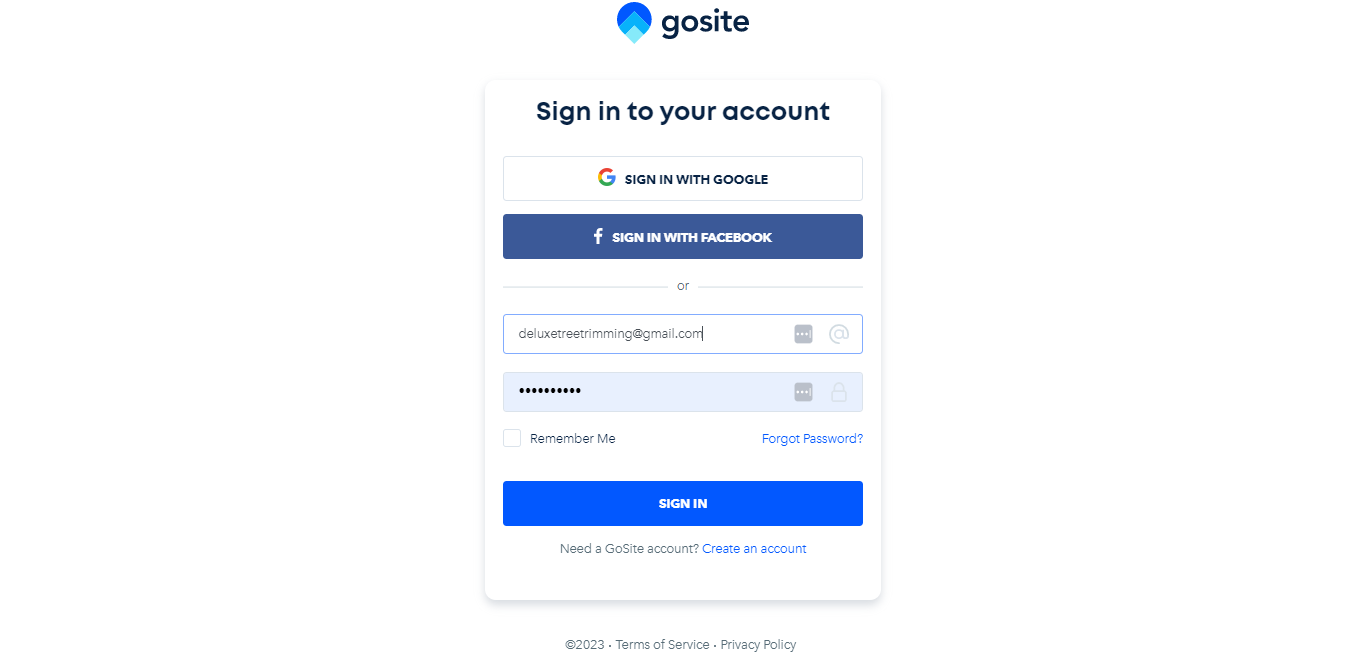
2. Go to “Sites” on the left menu of your home page.
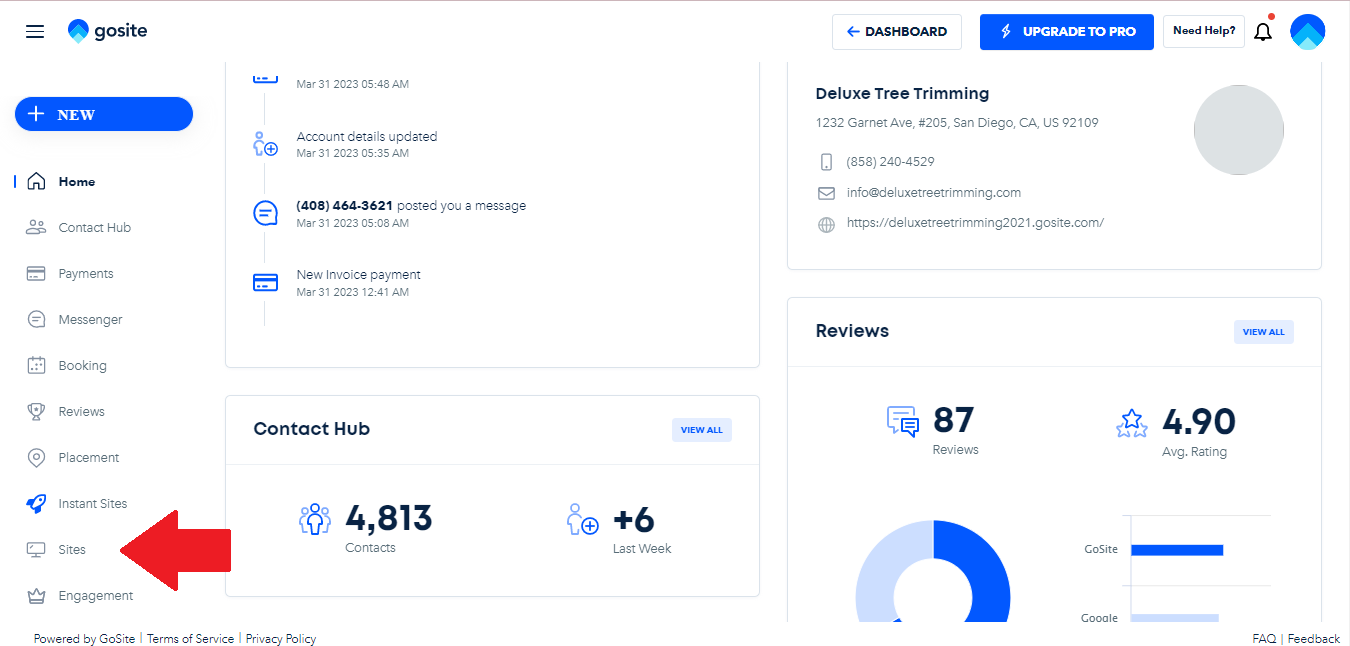
3. Hover your mouse over your “Published Website”, then click “Edit”. The site builder will open on a new tab.
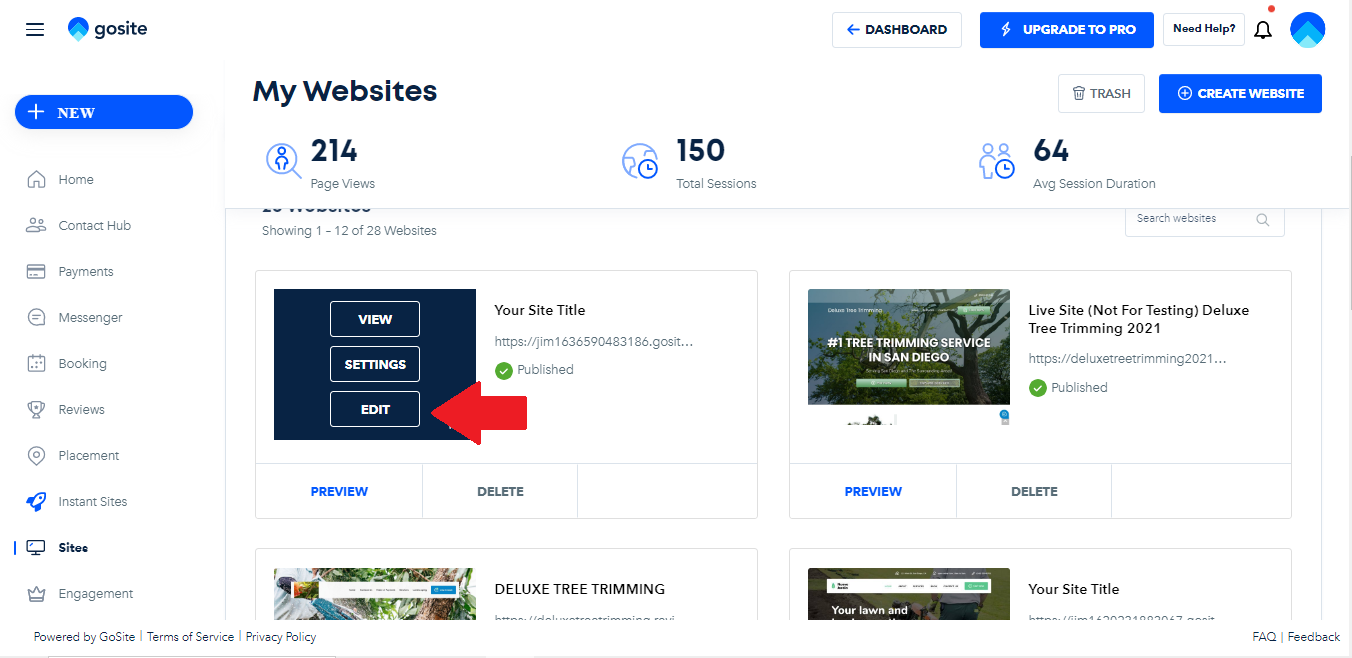
4. Once you have the Site Builder tab open, select "Settings" on the top menu.
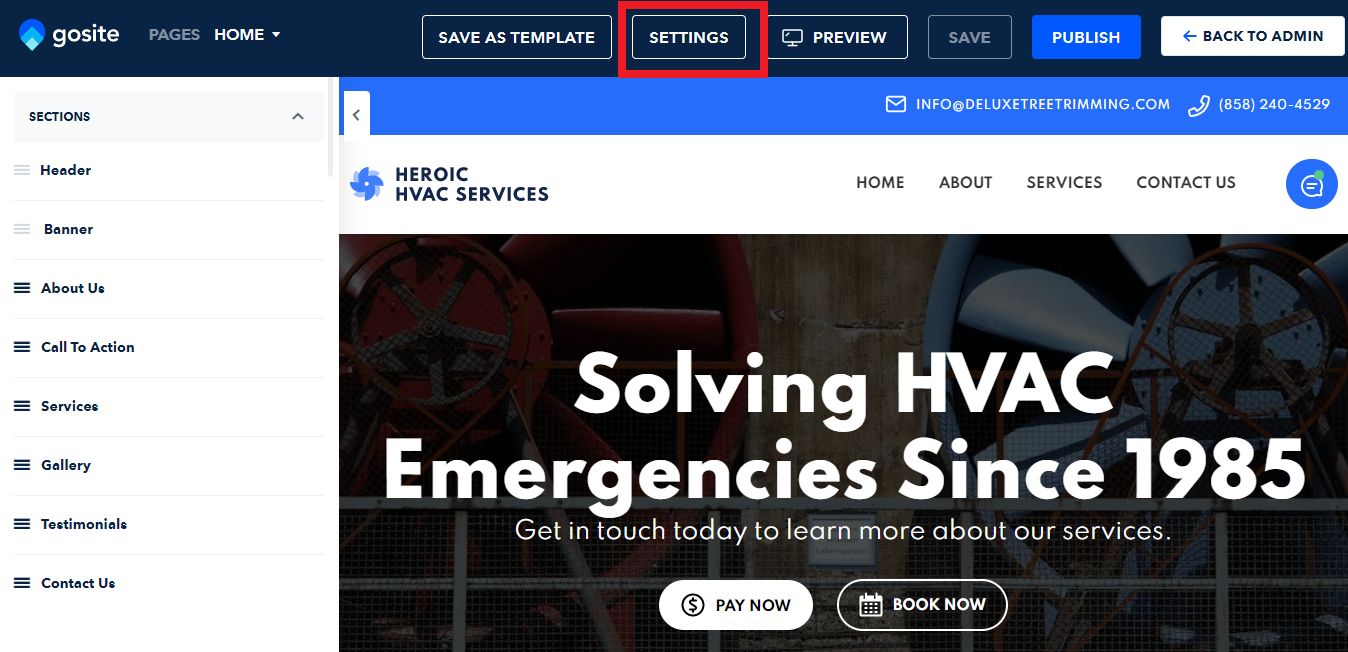
5. The settings menu tab will appear on the left part of your screen, click “Google Analytics” and paste your GA or custom scripts.
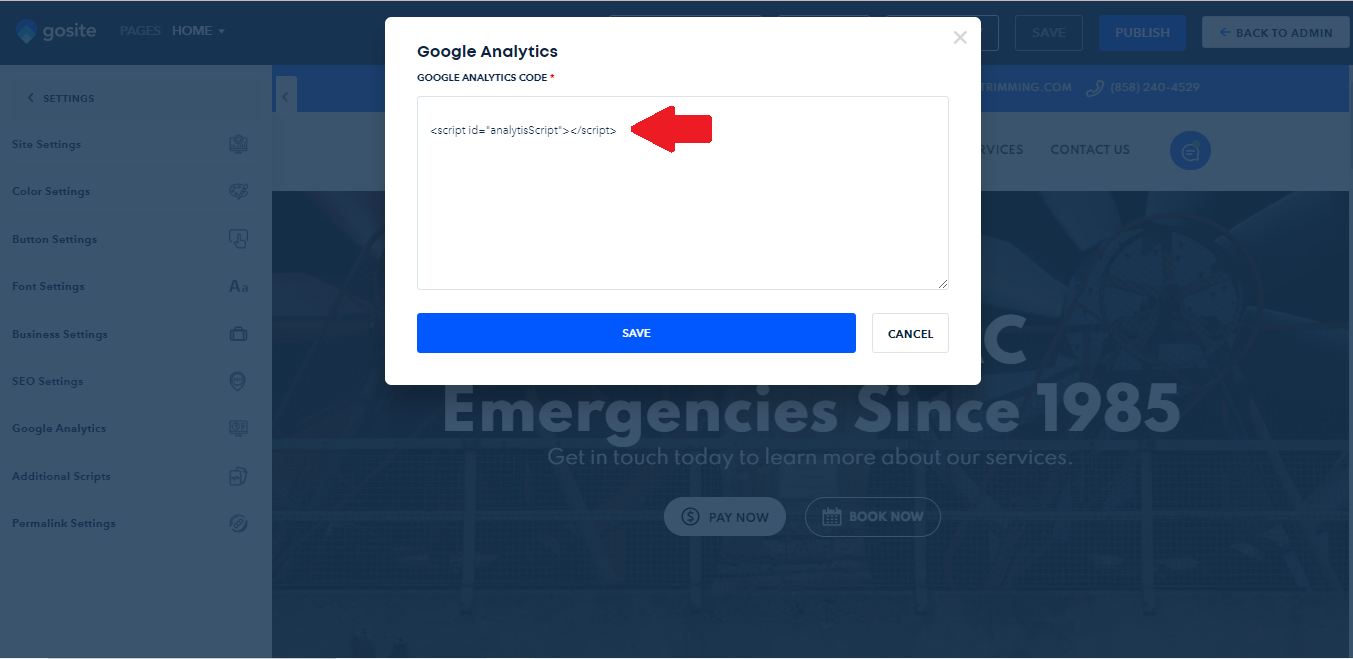
Note: You may refer to this Google Help article: Introducing the next generation of Analytics, Google Analytics 4 for guide on how to generate Google Analytics code.
6. Click “Save”, then select “Publish”.
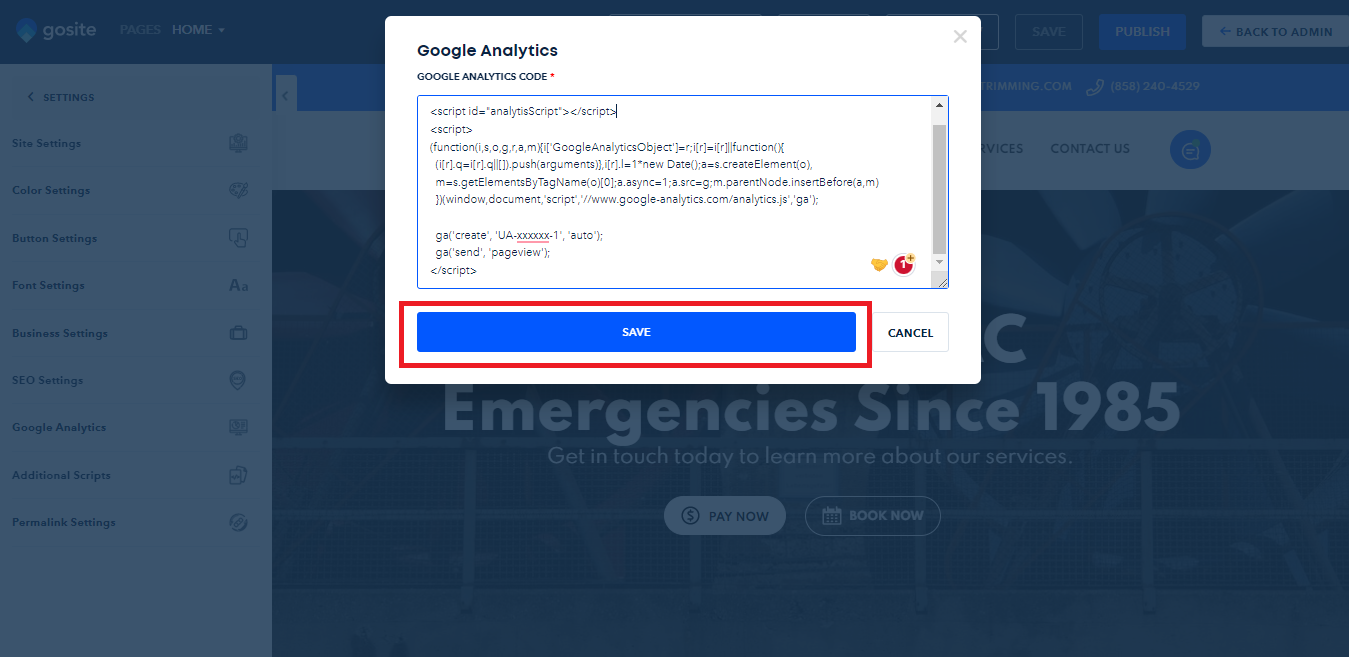
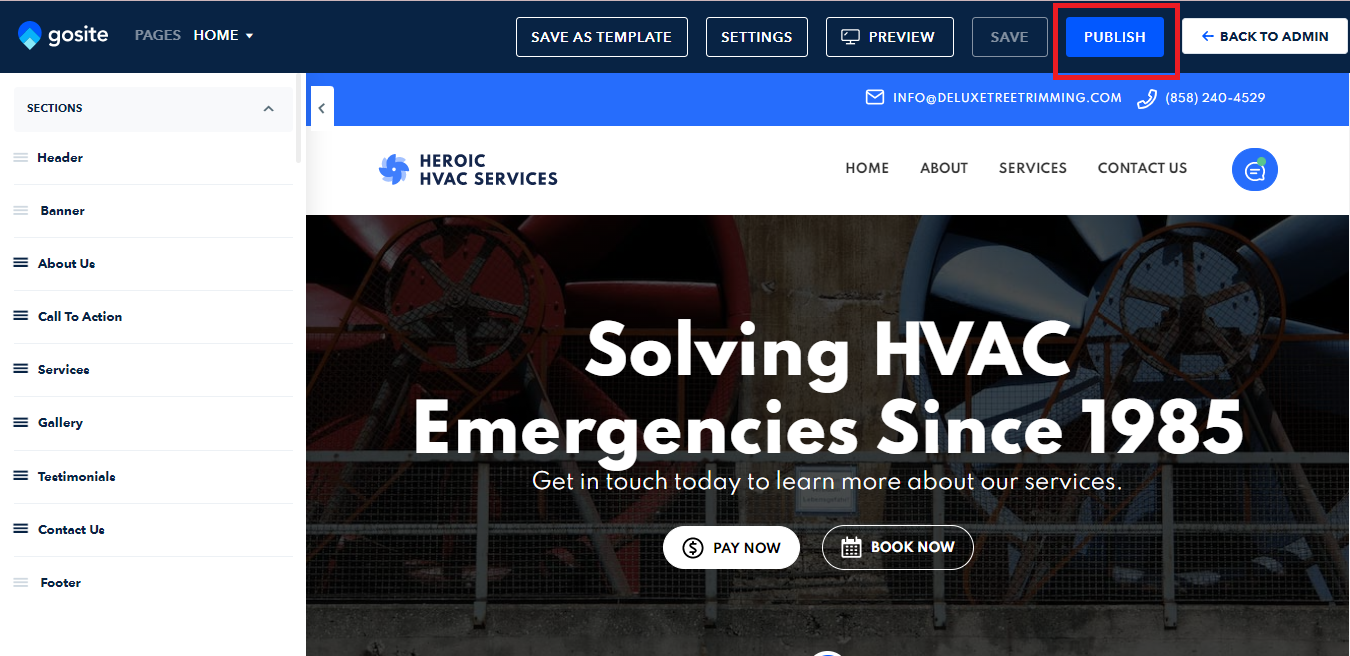
Note: Using a consent manager software (eg. Termly.io) is recommended when Google Analytics scripts are added. Consent managers will provide visitors to your website with the ability to accept or decline tracking cookies.
Still need help?
Visit us at gosite.com to chat, or email us at help@gosite.com.