Strengthen your online presence and manage all review widgets- right in your dashboard.
Catch your customer’s attention and earn their trust through our Review Widget that showcases all your ratings and reviews in the best way possible! It’s a powerful tool that displays reviews across different platforms right on your website. Plus, your customers can simply click the responsive review widget to leave feedback.
This article will guide you in customizing the star rating that you want to appear in your Review widgets in all business locations.
MANAGING REVIEW WIDGET: MULTI-LOCATION
-
Login to your GoSite Dashboard.
-
Click Widgets on the left menu tab. Select Multi Reviews. All of your active widgets will appear on the screen.

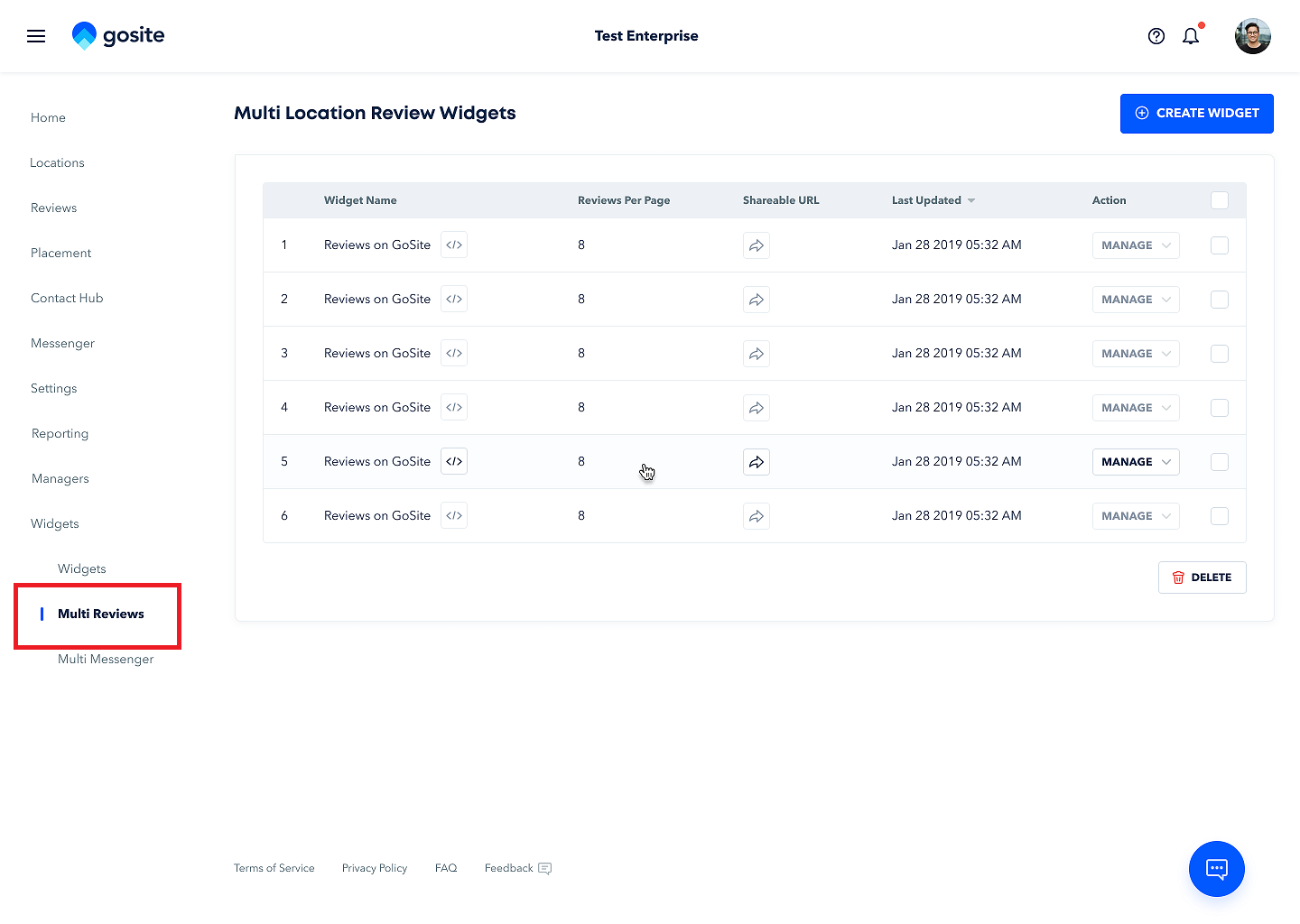
3. Select the widget that you want to customize. Click the Manage button > Edit Widget.
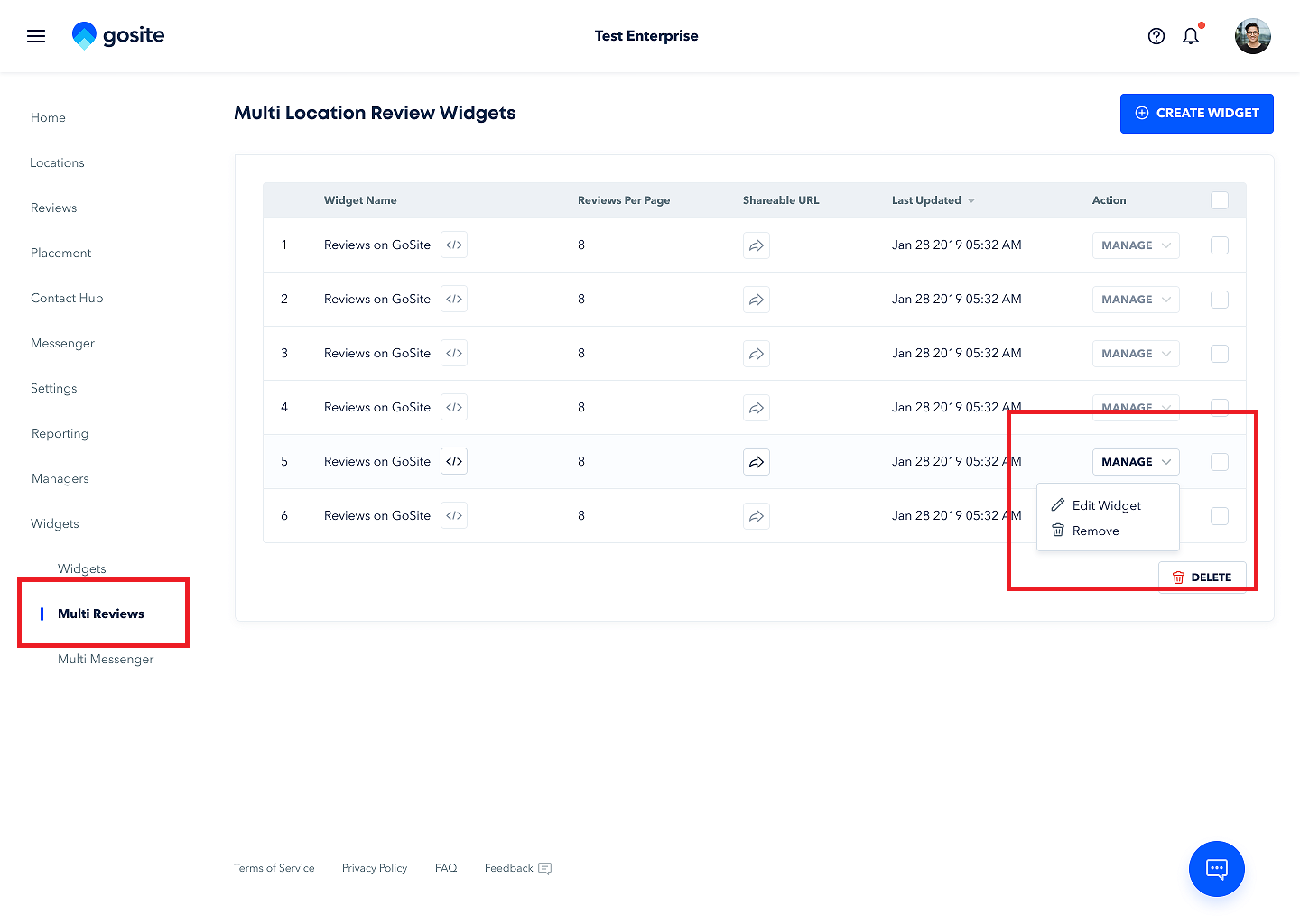
4. You can filter the reviews under ‘Filter Reviews By Star Rating’. Check the box beside the Review Rating that you want to appear on your widget.
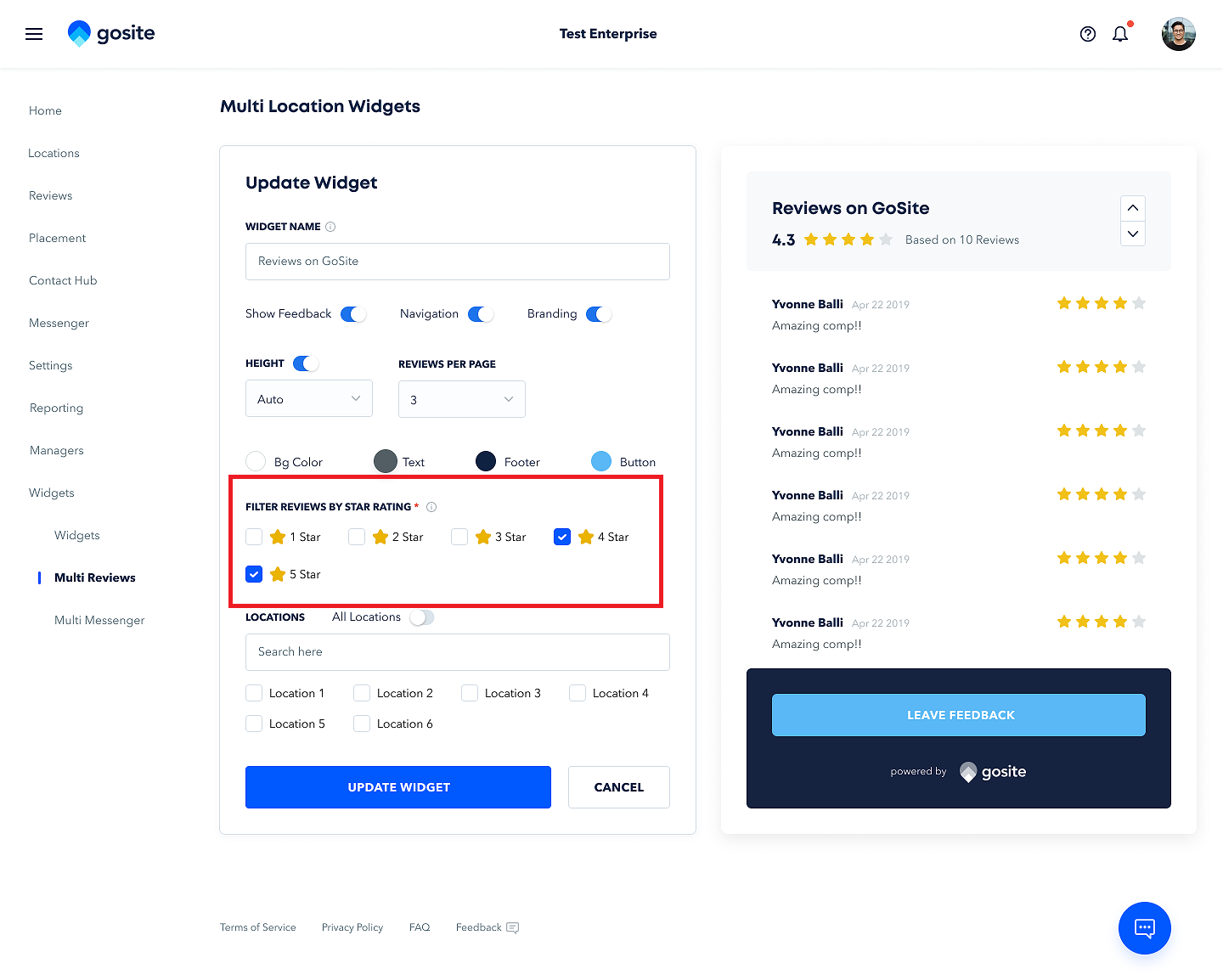
5. Click Update Widget.
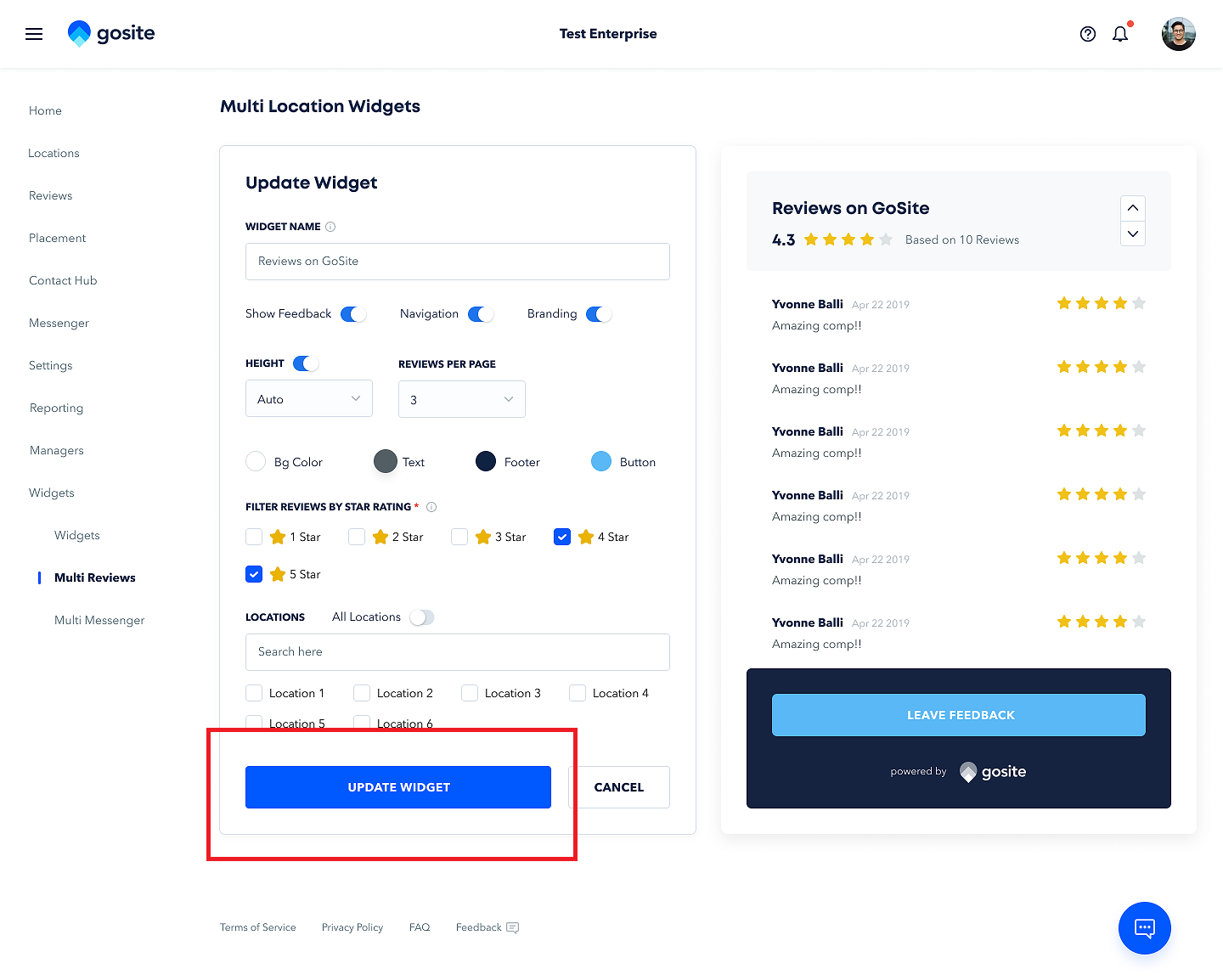
6. A confirmation message saying Widget has been updated successfully and the Review listing code will appear on your screen. You can copy the code and paste it into every web page where you want to display the reviews.

This is how the widget will appear on your website.
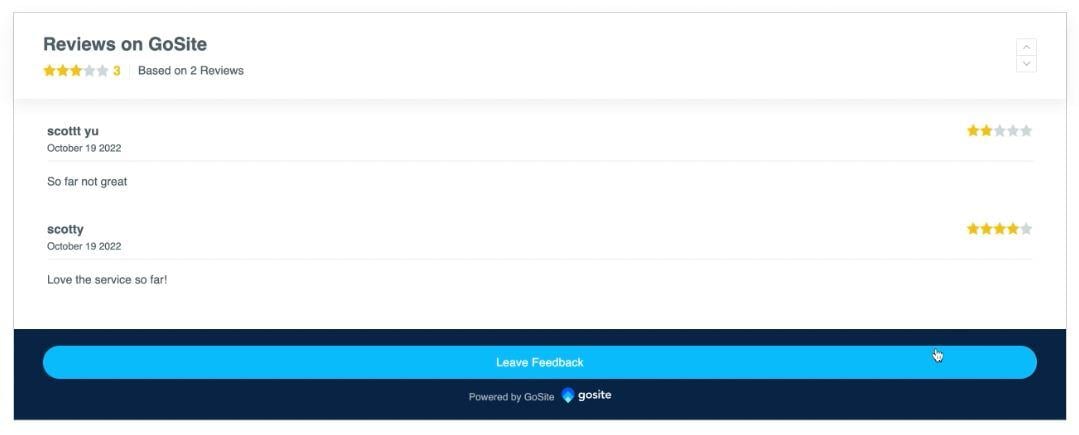
MANAGING REVIEW WIDGET FOR EACH LOCATION
-
Login to your GoSite Dashboard.
-
Click Locations on the left menu tab. Select the location you want to customize the Review widget. Click Manage.
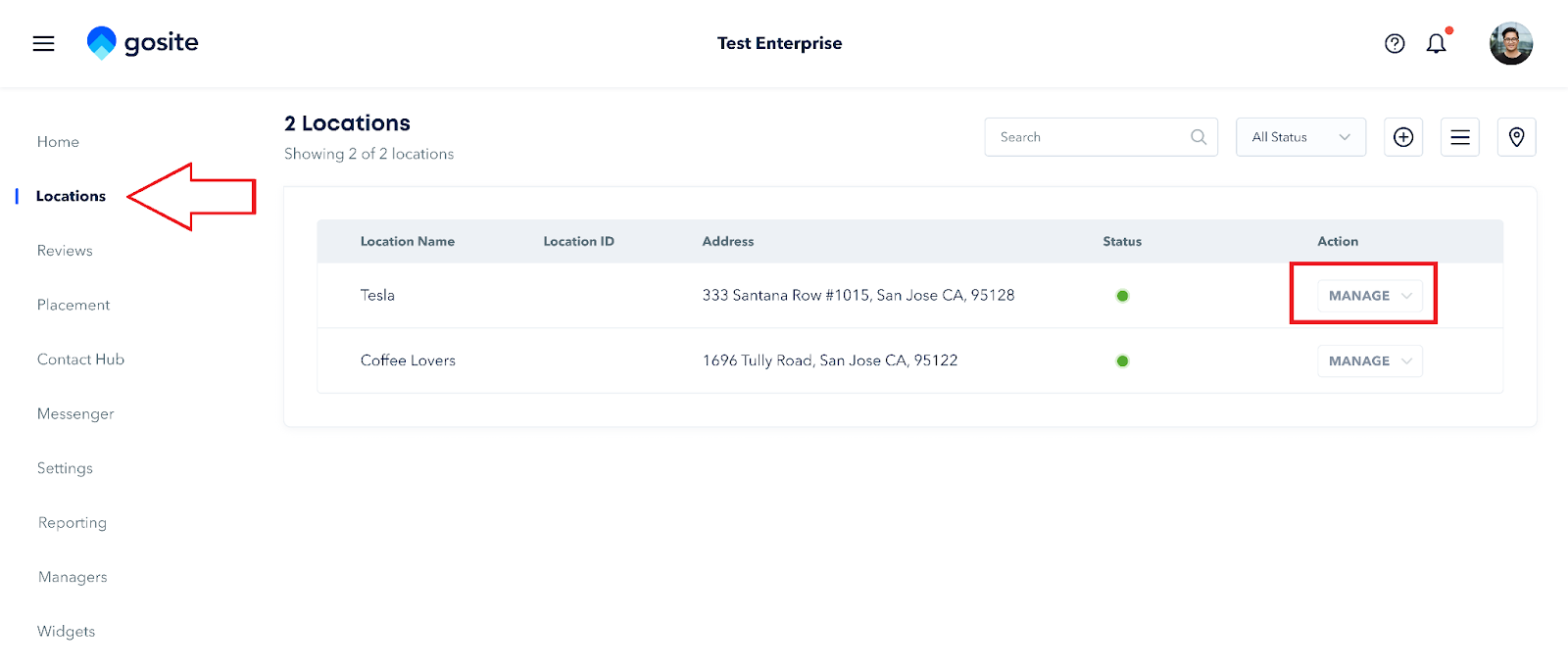
3. Click Reviews on the left menu tab.
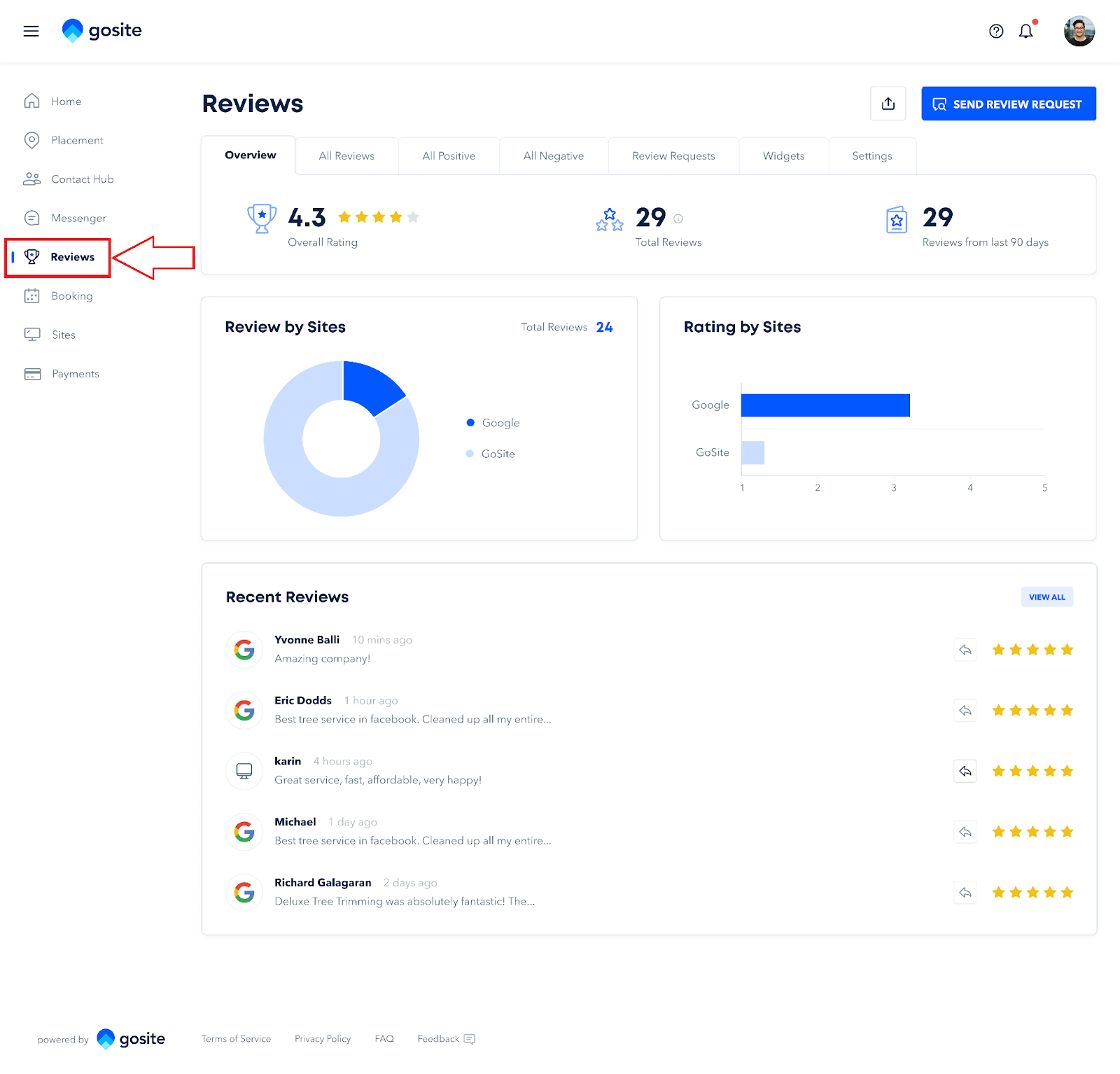
4. Select Widgets.
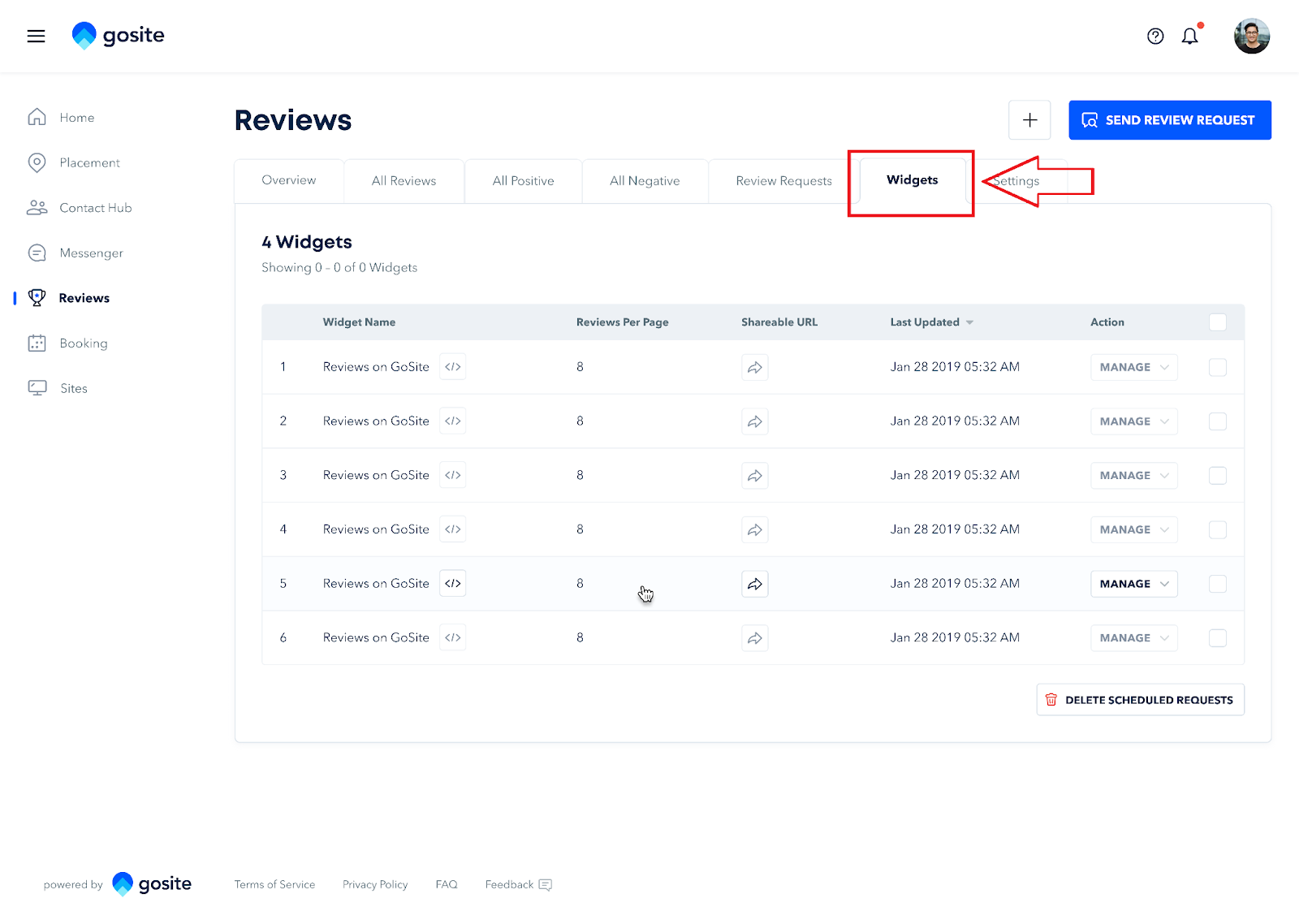
5. Click the Manage button > Edit Widget.
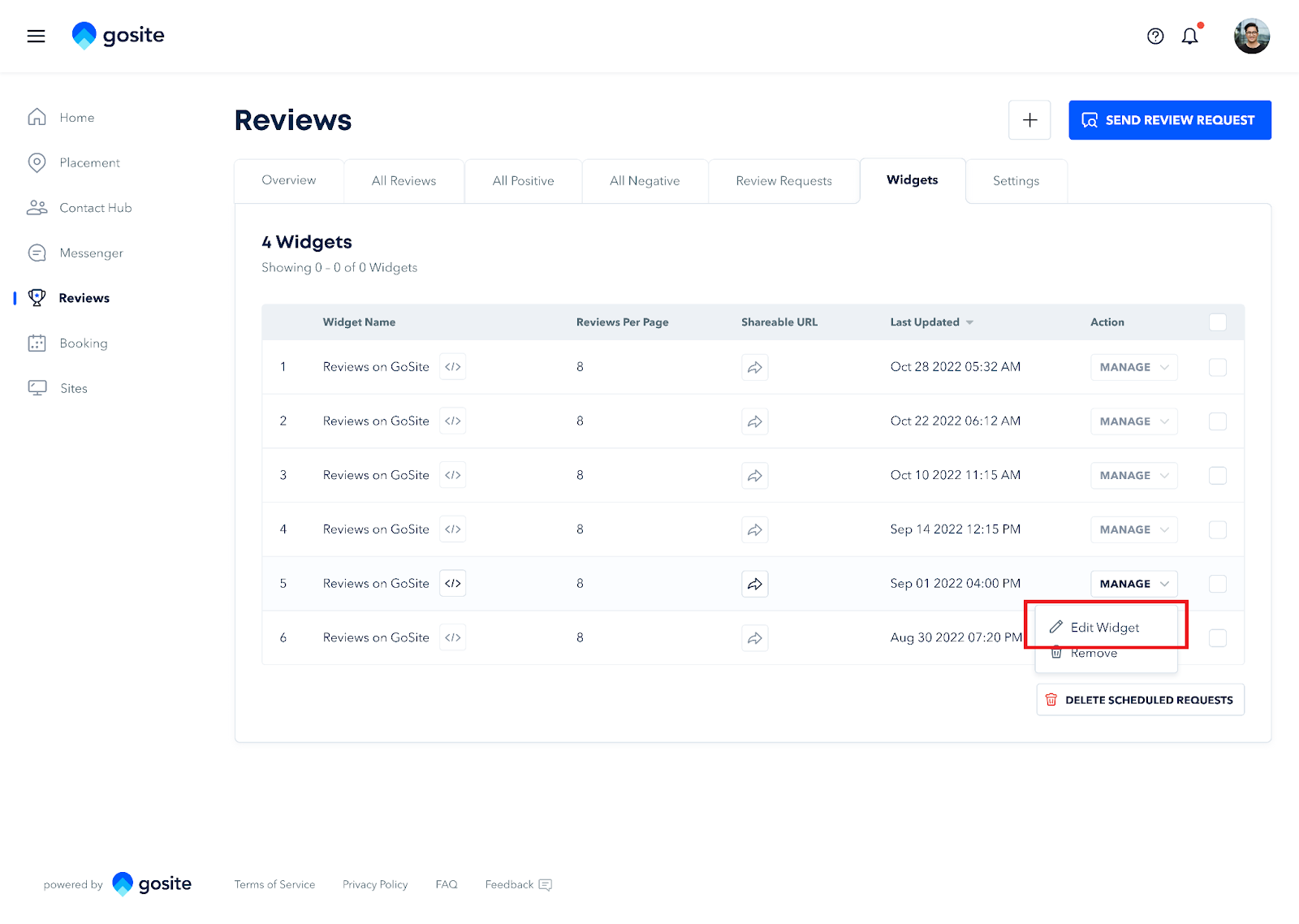
6. You can filter the reviews under Filter Reviews By Star Rating. Check the box beside the Review Rating that you want to appear on your widget.
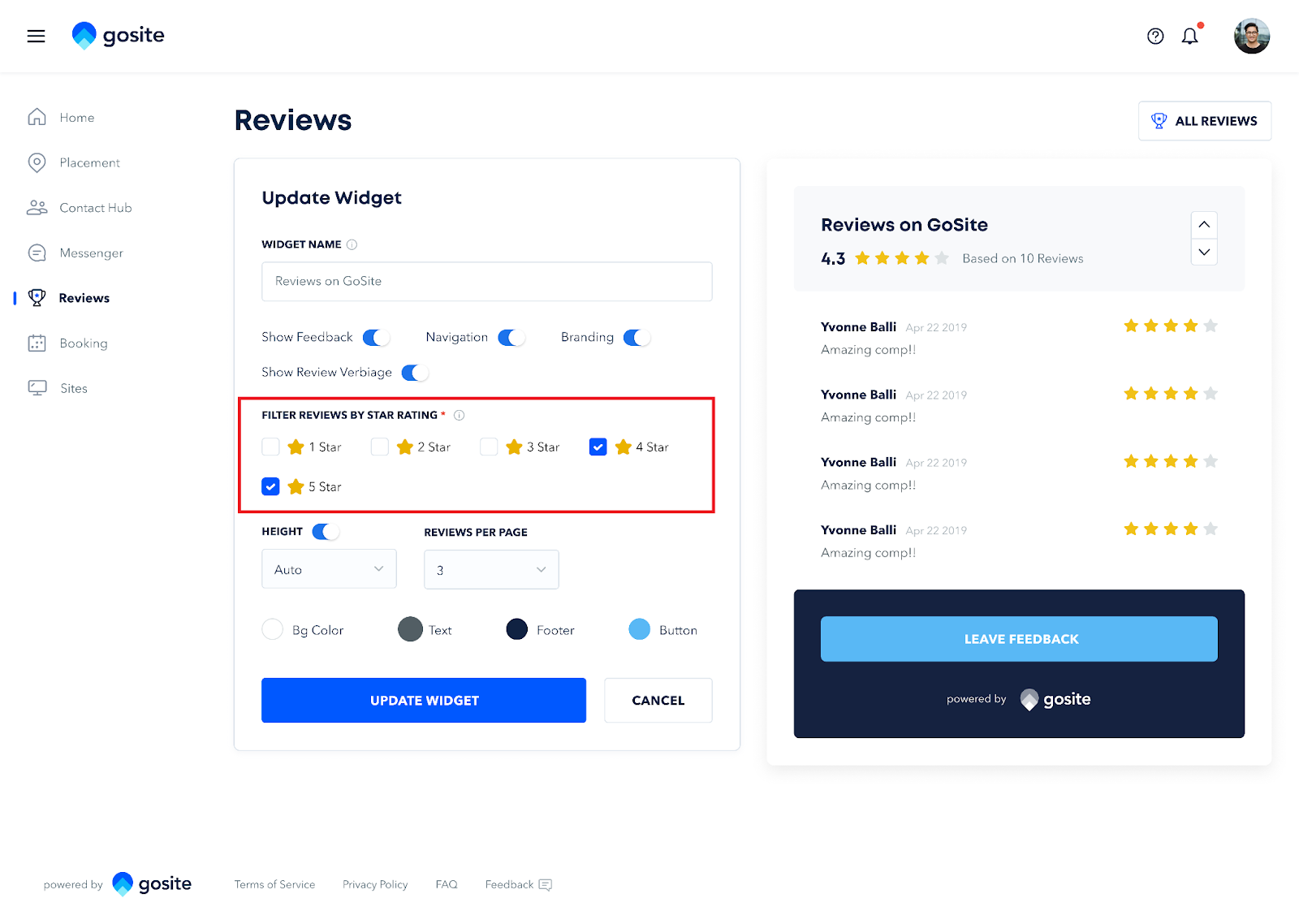
7. Click Update Widget.
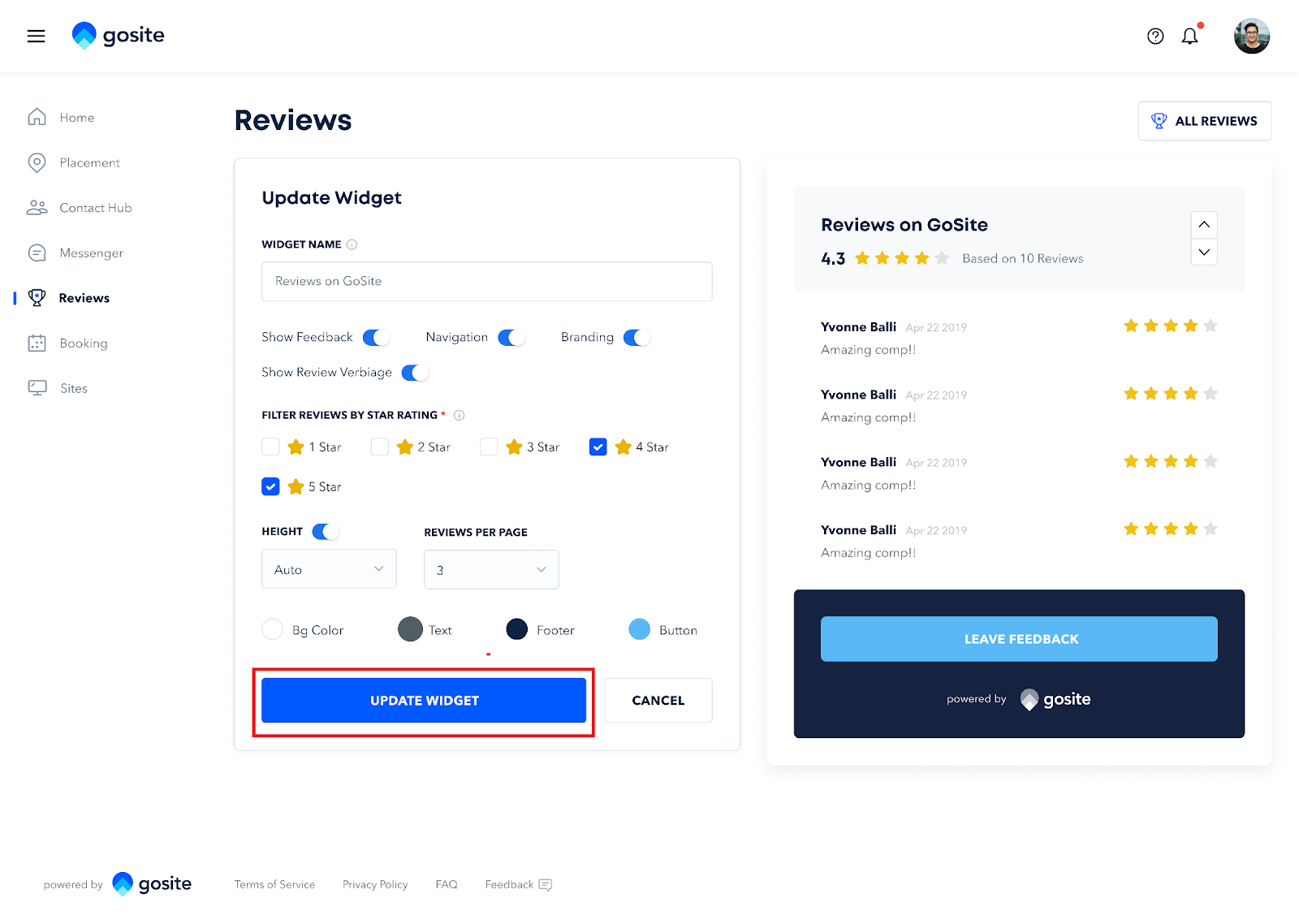
8. A confirmation message saying Widget has been updated successfully and the Review listing code will appear on your screen. You can copy this code and paste the code into every web page where you want to display the reviews.
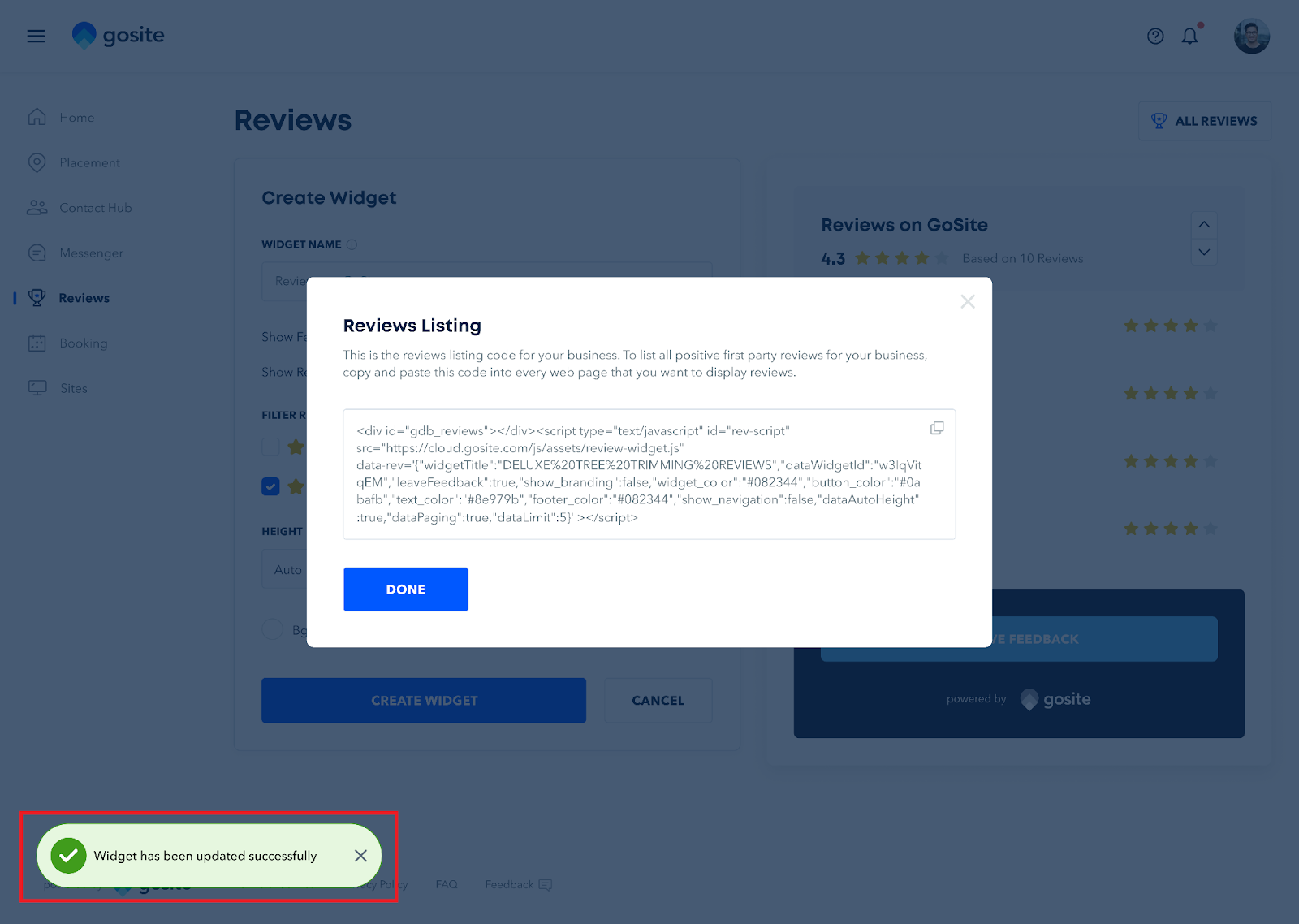
This is how the widget will appear on your website.
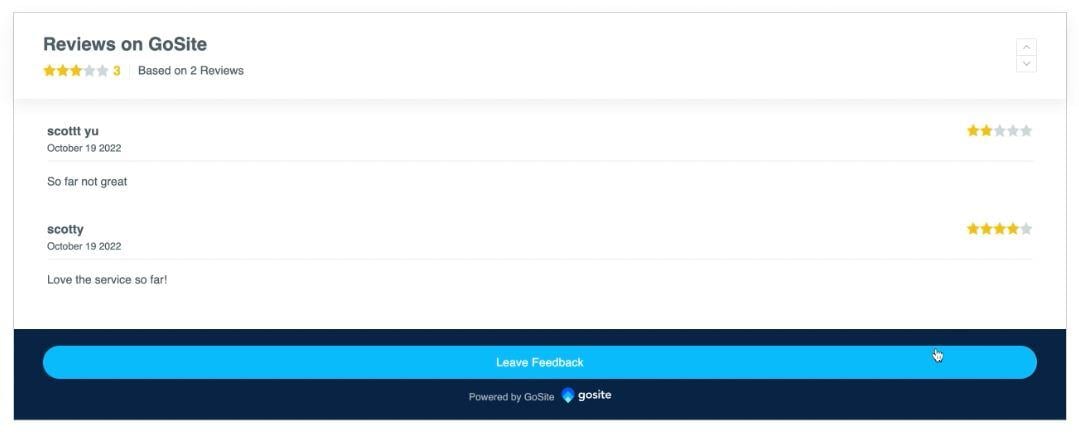
Still need help?
Visit us at gosite.com to chat, or email us at help@gosite.com.